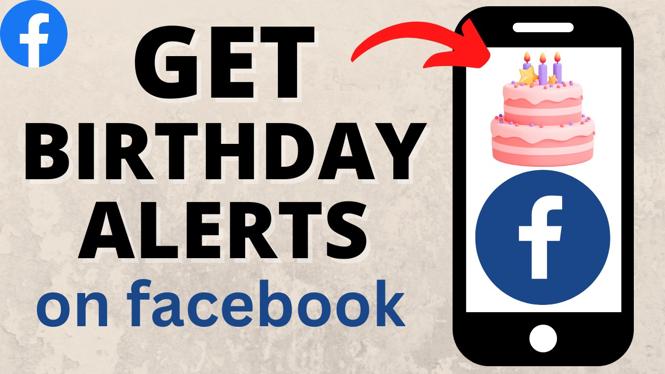How to create PDF files on your iPhone or iPad? In this tutorial, I show you how to print files to PDF using your iPhone. With this tutorial, you can create PDFs from websites, images, emails, etc. Printing to PDF is great, as it ensures that you and the person you are sharing the PDF file with are viewing the exact same thing the exact same way.
Video Tutorial:
How to turn a website into a PDF using your iPhone:
- Find the website that you would like to print to PDF.
- Once you find the area that you want to make into a PDF, select the share icon.
- Once the share menu opens, select Print. This should load a print preview. Zoom into one of the pages.
- Within the zoomed-in print preview page, you should see another share icon in the top left corner. Select the share icon.
- Scroll down and select Save to Files. Adjust the name and location accordingly and select Save.
- Open the Files on your iPhone, select browse, and then select Downloads. You should be able to see the PDF file there.
Other iPhone tutorials:
Discover more from Gauging Gadgets
Subscribe to get the latest posts sent to your email.


 Subscribe Now! 🙂
Subscribe Now! 🙂