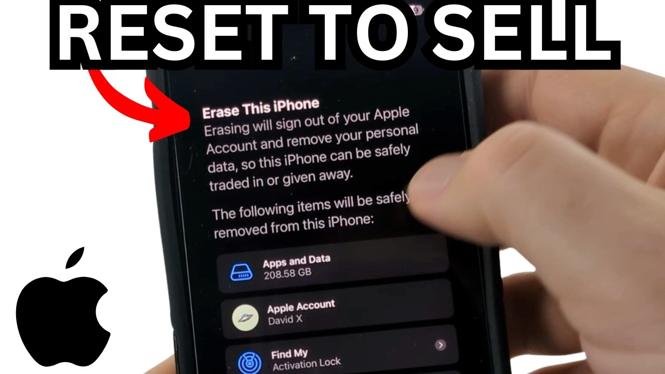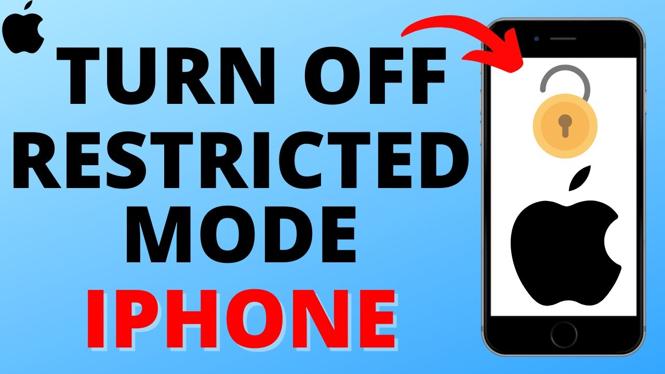How to convert video to audio on iPhone? In this tutorial, I show you how to extract audio from video on an iOS. Converting any video on your iPhone to audio is easy and safe with the Apple shortcuts app. This means you can extract audio from a video and save it as an mp3 or any other audio file format on your iPhone.
Convert Video to Audio on iPhone (Video Tutorial):
Follow the steps below to convert video to audio on iPhone:
- Open the Shortcuts app on your iPhone.
- Select the plus symbol in the top right to create a new shortcut.
- Select the i in the bottom menu and then toggle on Show in Share Sheet.
- Select the first blue text next to receive.
- In the new menu, select Clear then ensure Media is toggled on.
- Select Add Action, then search Encode and add Encode Media.
- Expand the arrow to the right of Encode Media and ensure Audio Only is toggled on.
- Select Add Action, then search Save File. Select Save File.
- Expand the arrow next to Save File and ensure Ask Where To Save is toggled on.
- Now open the Photos app and find the video you want to convert to an audio file.
- Select the Share button and then scroll down and select the Shortcut you just created.
More iPhone Tips & Tutorials:
Discover more from Gauging Gadgets
Subscribe to get the latest posts sent to your email.


 Subscribe Now! 🙂
Subscribe Now! 🙂