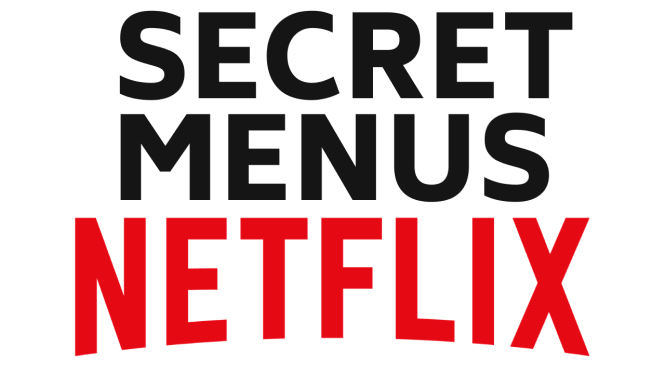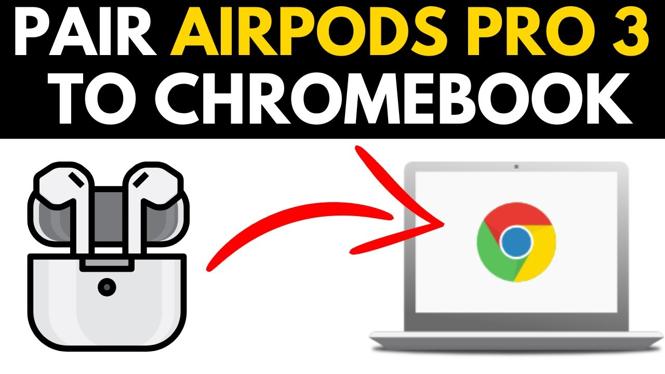Learn how to change your Instagram email address. In this tutorial, I show you how to update your email address that is associated with your Instagram account. This can be useful if you have recently changed your email address, or if you started the account with an old, outdated email, which is important if you ever need to reset your Instagram password.
Video Tutorial:
Learn Instagram Marketing for FREE (Paid Link): https://amzn.to/2I6prNw
~Please leave a comment below if you experience any issues in changing your Instagram email address.
Follow the steps below to update your Instagram email address:
- Open Instagram app on your phone and select the profile icon (looks like an outline of a person) in the bottom right.
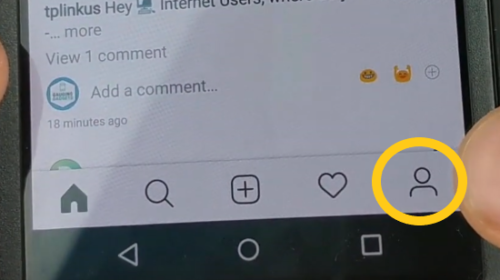
- Ensure that you are logged into your account. If you are, you should see Edit Profile. Select Edit Profile.
- Scroll down until you see Private Information. Under that, select Email Address.
- Type in your new email address under Change Email in the text box, and then select the check mark.
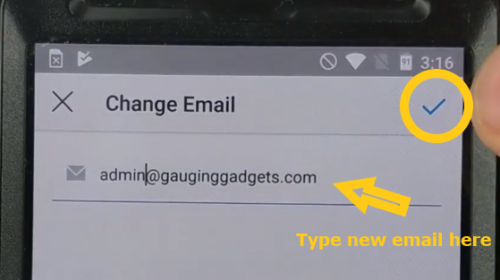
- You should get a pop-up asking you to check your email. Select OK and then select the check mark in the top-right to save your changes. You should receive a confirmation email from Instagram shortly after making these changes. If you do not receive this email, make sure you have checked your spam folder. If it isn’t there, then open up Edit Profile again and double-check that you entered your email correctly. If you have, select Confirm and it should send a new confirmation email to you.
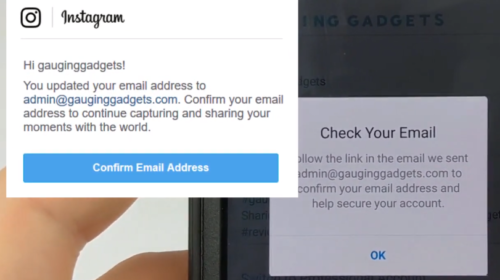
More Instagram Tutorials:
Discover more from Gauging Gadgets
Subscribe to get the latest posts sent to your email.

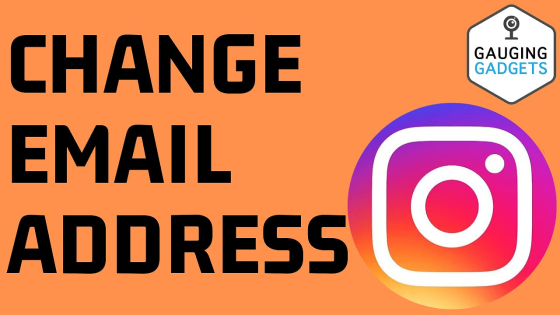
 Subscribe Now! 🙂
Subscribe Now! 🙂