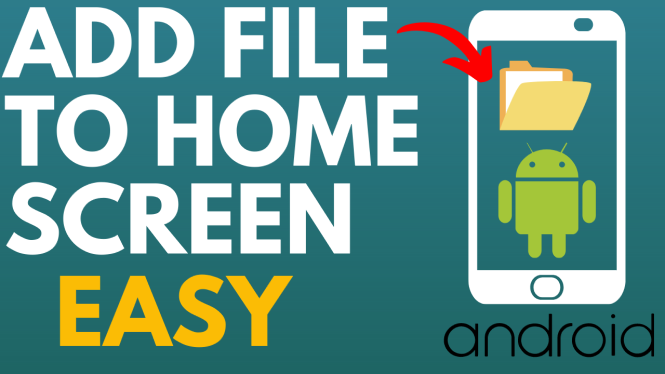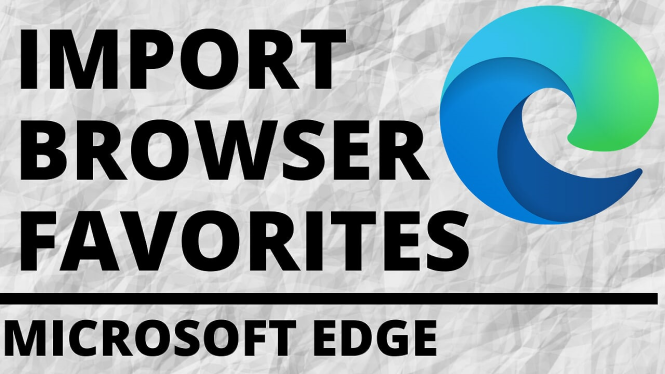How to add multiple pictures to an Instagram story on an iPhone? In this tutorial, I show you how to post an Instagram story with multiple images on iPhone. This means you can have a single story containing more than one picture. This method for multiple images in the same story will work on any iPhone or iPad.
How to Add Multiple Images to an Instagram Story Video Tutorial:
This Instagram tutorial does not require any app downloads to add multiple images to a story on any iPhone.
If you have an Android phone, please follow my tutorial here:
Follow the steps below to add multiple pictures to an Instagram Story:
- Open Instagram and begin the process of creating your Story. The background of the story can be anything you want, including pictures or colors.
- Once you are ready to add an image to the story, open the Photos app on your iPhone or iPad and find the image you want to add.
- Long-press the image you want to add to your story and, once the new menu opens, select Copy.
- Now go back to Instagram. When you go back to Instagram, you should see a popup that says Add Sticker. Select Add Sticker.
- You can now add multiple pictures to one story by just repeating this process.
More Instagram Tutorials:
Discover more from Gauging Gadgets
Subscribe to get the latest posts sent to your email.

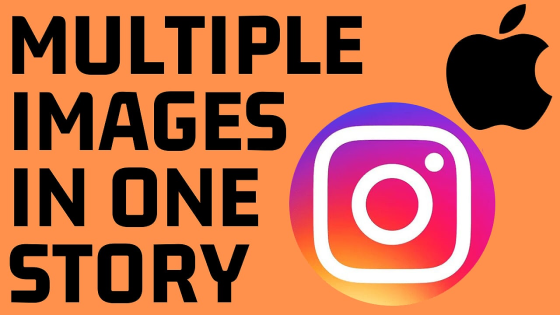
 Subscribe Now! 🙂
Subscribe Now! 🙂