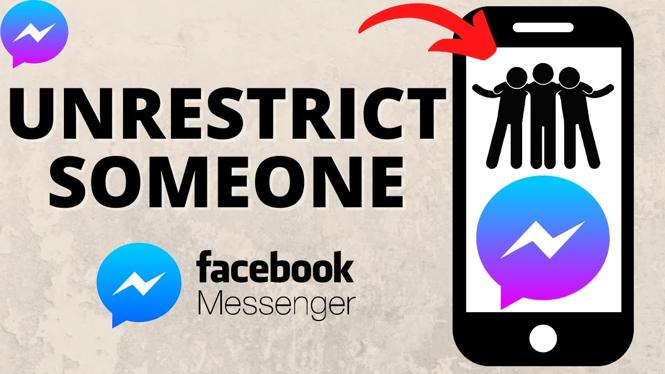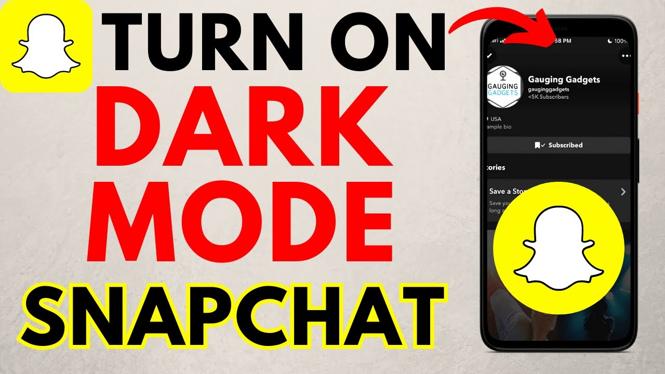How to add admin on Facebook page? In this tutorial, I show you how to add someone as an administrator on a Facebook page. This means you can add an admin in Facebook page to run the Facebook page. Making someone an admin on a Facebook page is easy and can be done in the Facebook app on your iPhone or Android phone.
Add Admin on Facebook Page (Video Tutorial):
Follow the steps below to add admin on Facebook page on mobile phone:
- Open the Facebook app on your iPhone or Android phone.
- Select the menu button in the bottom right of the Facebook app.
- Select the checkmark next to your profile then select the page getting an admin added to it.
- Select the menu button in the bottom right of the Facebook app.
- Scroll down and select Professional dashboard.
- Under Tools select Page Access.
- Next to People with Facebook access select Add New.
- Search for the person you want to add as an admin on your Facebook page and select them.
- Once you select the person scroll down and toggle on Allow this person to also have full control.
- Confirm you want to add this person as an admin on the Facebook page by selecting give access.
- Enter your Facebook password and select Confirm.
More Facebook Tips & Tutorials:
Discover more from Gauging Gadgets
Subscribe to get the latest posts sent to your email.

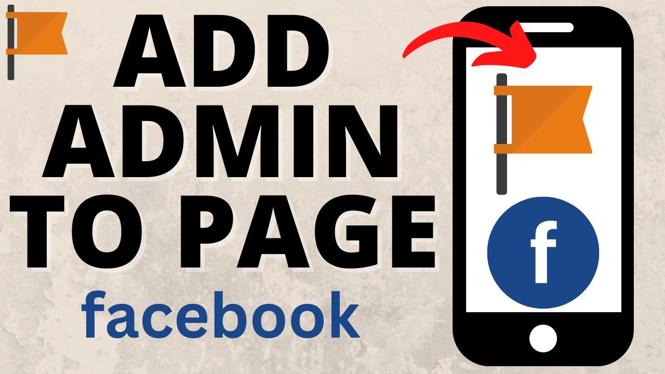
 Subscribe Now! 🙂
Subscribe Now! 🙂