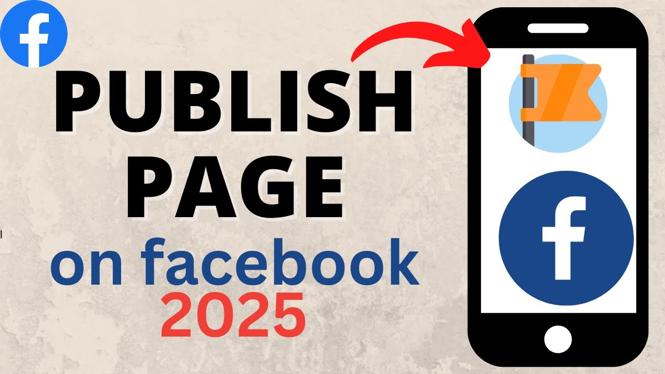How to add admin on Facebook page on desktop? In this tutorial, I show you how to add someone as an administrator on a Facebook page. This means you can add an admin in Facebook page to run the Facebook page on PC, Laptop, Mac, and Chromebook.. Making someone an admin on a Facebook page is easy and can be done in the browser on your desktop or laptop computer.
Add Admin on Facebook Page on PC, Chromebook, or Laptop(Video Tutorial):
Follow the steps below to add admin to Facebook page on desktop:
- Navigate to facebook.com on your Chromebook, Macbook, Laptop, or Windows computer.
- Select the menu button in the top right of Facebook
- Find the Facebook page you want to add an admin to and select it.
- Once the page loads, select the professional dashboard in the left menu.
- Scroll down and select Page Access.
- Next to People with Facebook access select Add New.
- Search for the person you want to add as an admin on your Facebook page and select them.
- Once you select the person scroll down and toggle on Allow this person to also have full control.
- Confirm you want to add this person as an admin on the Facebook page by selecting give access.
- Enter your Facebook password and select Confirm.
More Facebook Tips & Tutorials:
Discover more from Gauging Gadgets
Subscribe to get the latest posts sent to your email.

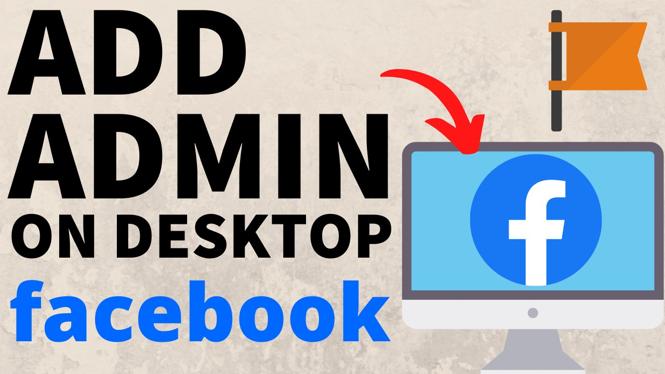
 Subscribe Now! 🙂
Subscribe Now! 🙂