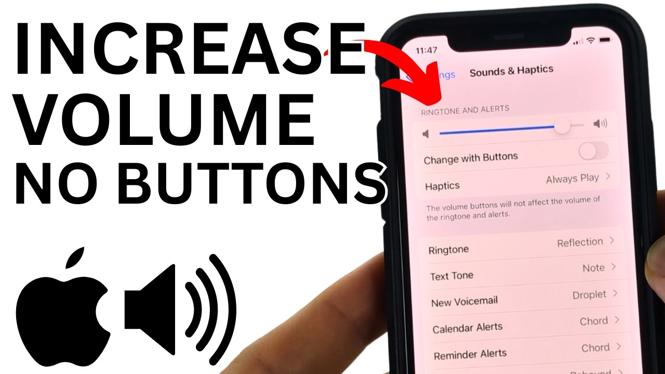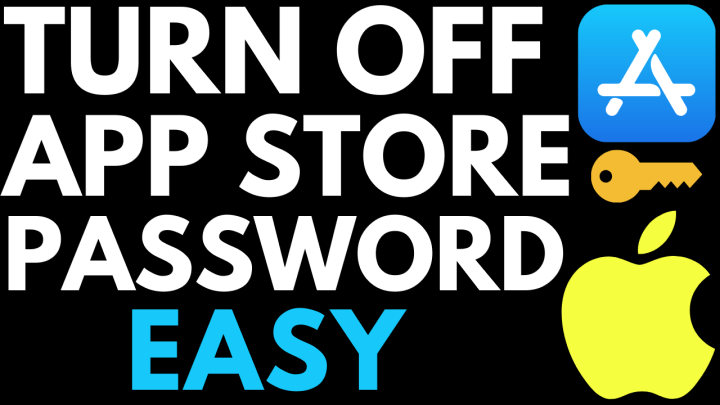How to check if iPhone is Unlocked? In this tutorial, I’m going to show you how to check if an iPhone is unlocked. This means you can check the settings on your iPhone to find out if it is unlocked or locked. Learn how to check if your iPhone is unlocked in this quick tutorial. We’ll show you how to check if your iPhone is unlocked by performing an IMEI lookup and checking the Carrier Lock information in Settings.
Check if an iPhone is Unlocked (Video Tutorial):
Follow the steps below to check iPhone unlock status:
- Open the settings on your iPhone.
- In the Settings select Cellular.
- If you have the option Cellular Data Options you’re phone is most likely unlocked.
- Go back to the main page of the Settings. and select General.
- Select About.
- Scroll down and look for Carrier Lock.
- If it says No SIM Restriction your phone is most likely unlocked.
- Check the website of your cellular carrier to see if your iPhone is unlocked.
More iPhone Tips & Tutorials:
Discover more from Gauging Gadgets
Subscribe to get the latest posts sent to your email.


 Subscribe Now! 🙂
Subscribe Now! 🙂