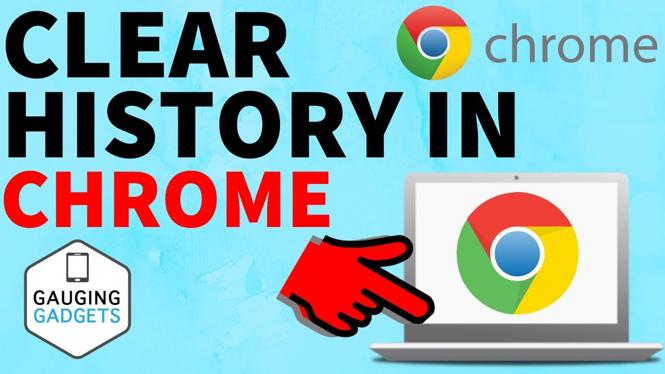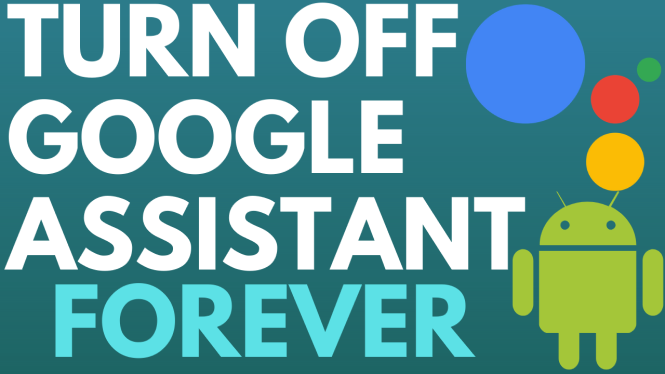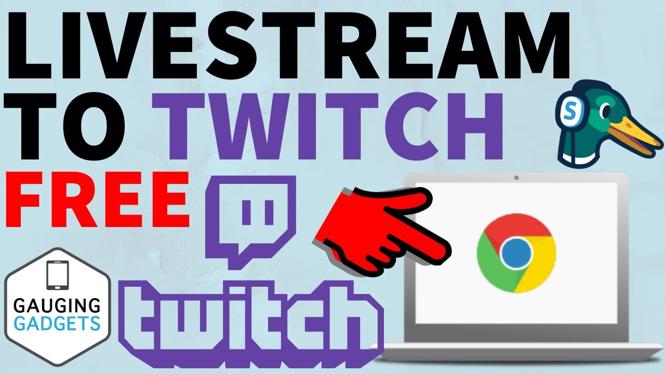How to recover deleted files on a Chromebook? In this tutorial, I show you how to recover deleted files by restoring them from the trash can on your Chromebook. Recovering delete files on a Chromebook is easy but can only be done for files that were deleted in the last 30 days. I even show you how to recover deleted files in Google Drive.
Recover Deleted Files on Chromebook (Video Tutorial):
Follow the steps below to recover deleted files on Chromebook:
- Open the launcher on your Chromebook and select Files.
- Once in the Files app select Trash in the left sidebar.
- Find and select the file you want to recover.
- With the file selected, select the icon in the top menu with the clock and the counter clockwise arrow going around it.
- The file will then be recovered in it’s original folder.
More Chromebook Tips & Tutorials:
Discover more from Gauging Gadgets
Subscribe to get the latest posts sent to your email.

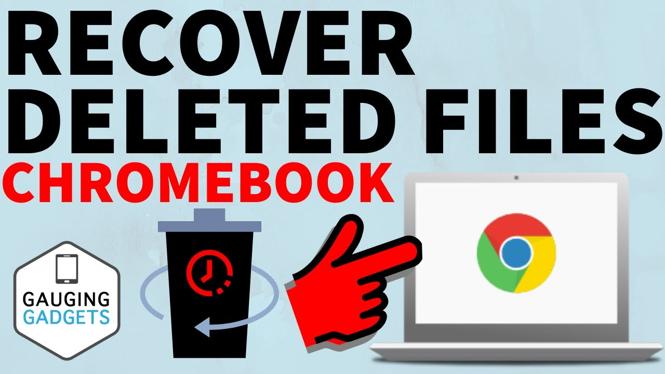
 Subscribe Now! 🙂
Subscribe Now! 🙂