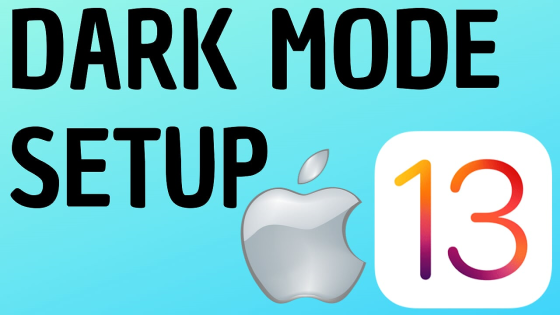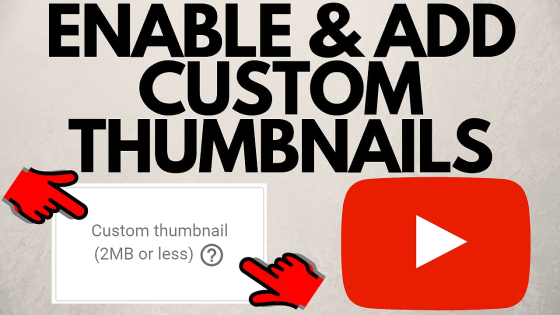How to change Apple ID on iPhone? In this tutorial, I show you how to change the email address used for your Apple ID. Changing your Apple ID email on iPhone is easy and only requires you to know your Apple ID password. Your Apple ID email is used to login to iCloud, the App Store, Apple TV, and many other Apple services.
Change Apple ID Email on iPhone(Video Tutorial):
Follow the steps below to sign out of Apple ID iPhone:
- Open the settings on your iPhone.
- In the settings, select the first option under search with your name. It should also be labeled Apple ID, iCloud, Media
- Select the first option labeled Name, Phone Numbers, Email.
- Select Edit just above your current Apple ID email address.
- Select the red dot next to your current Apple ID email address and then choose delete.
- You will then see a message saying that you must add a new email address for your Apple ID. Choose Continue.
- Enter your current Apple ID password.
- Enter your new Apple ID email address.
- You will then receive a code in your email. Enter the code into the settings on your iPhone.
- You have now changed your Apple ID e-mail address.
More iPhone Tips & Tutorials:
Discover more from Gauging Gadgets
Subscribe to get the latest posts sent to your email.

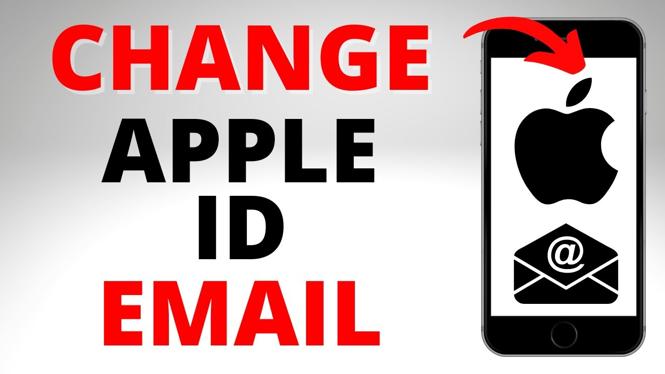
 Subscribe Now! 🙂
Subscribe Now! 🙂