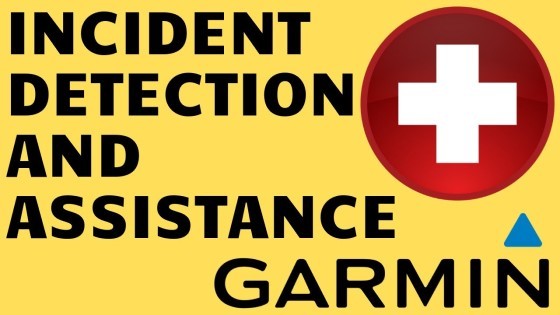How to prevent apps from accessing location on Windows 10? In this tutorial, I show you how to stop applications from accessing your location on a windows 10 computer. Turning off location access on Windows 10 can be a great way to increase privacy. Let me know in the comments if you have any questions while you turn off location access on Windows 10.
How to Prevent Apps From Accessing Location on Windows 10 (Video Tutorial):
Follow the steps below to turn off location access in Windows 10:
- Right click the small windows icon in the bottom left.
- In the menu select settings.
- In the Windows 10 settings, select Privacy.
- Once in Privacy, select Location in the left sidebar under App permissions.
- Select the first option labeled Change under Allow access to location on this device.
- Toggle the switch to off. You have now turned off location access and can now close the Windows 10 settings.
More Windows 10 Tutorials:
Discover more from Gauging Gadgets
Subscribe to get the latest posts sent to your email.

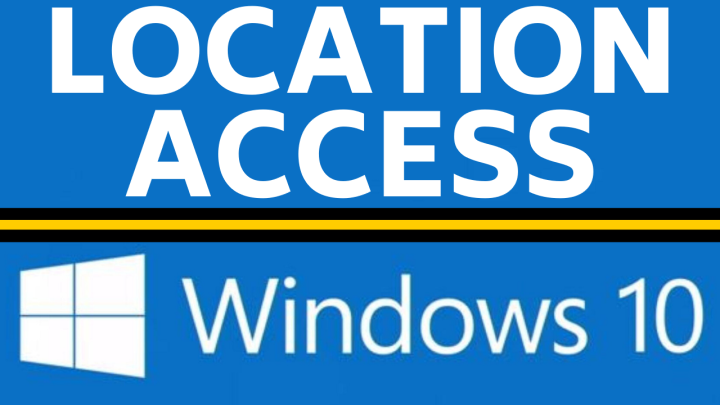
 Subscribe Now! 🙂
Subscribe Now! 🙂