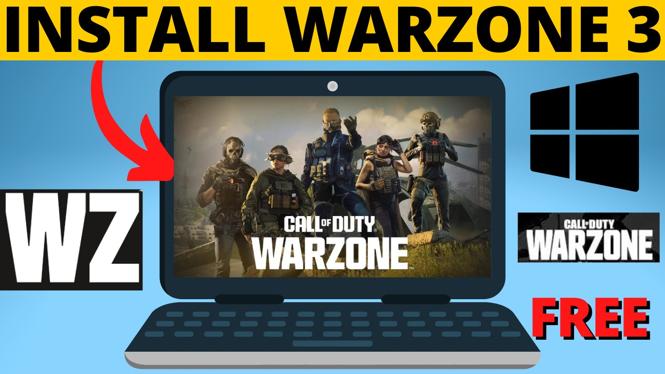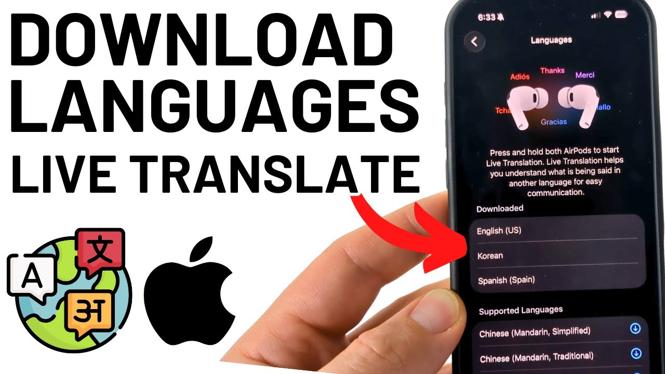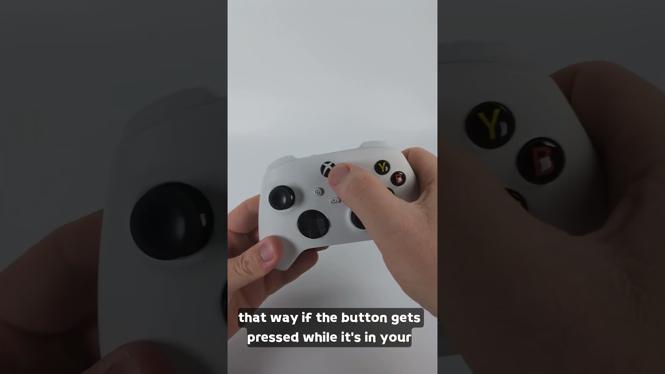How to delete continue watching on Netflix? In this tutorial, I show you how to delete your continue watching history on Netflix. This can remove any embarrassing movies or TV shows from the Netflix continue watching list. Let me know in the comments if you have any questions while you delete continue watching on Netflix.
The Netflix continue watching history can only be deleted through the Netflix website. Once the Netflix continue watching history has been deleted, it will be reflected on all devices such as iPhone, Android, iPad, Roku, Chromecast, TV, Fire Stick, Apple TV, or Chromebook.
How to Change Netflix Profile Picture: https://youtu.be/-Uq2eQmmLD0
Become a Netflix Beta Tester: https://youtu.be/PnzfBBkSuVw
Video Tutorial:
How to Delete Continue Watching on Netflix:
- Navigate to https://netflix.com and login to your account.
- Hover over your Profile Picture icon in the top right-hand corner and a Menu should appear.
- Select Account from the Menu options.
- Scroll to the bottom, and select the profile you want to delete continue watching on.
- In the Netflix profile drop down, select View next to Viewing Activity.
- This will bring you to the activity page for the selected Netflix profile. To remove viewing history from the continue watching list, find the movie or TV show and then select the remove icon to the right of the item.
Awesome Netflix Tutorials:
Discover more from Gauging Gadgets
Subscribe to get the latest posts sent to your email.

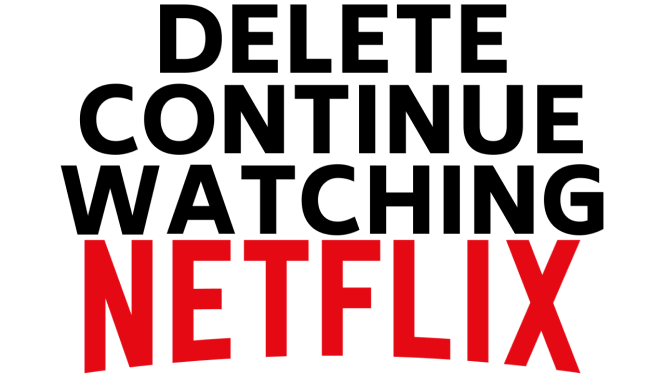
 Subscribe Now! 🙂
Subscribe Now! 🙂