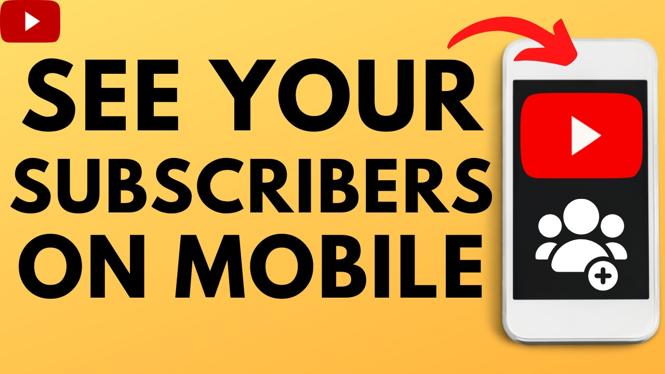How to send Instagram direct messages on a desktop, laptop, mac, or Chromebook? In this tutorial, I show you an easy trick that will allow you to send Instagram messages from a desktop PC. This trick will allow you to view and read your previous messages as well as send new direct messages on Instagram. The Chrome browser is the only requirement to send a DM from your laptop.
How to Install Google Chrome:
Learn Instagram Marketing for FREE (Paid link): https://geni.us/InstagramPlaybook
Video Tutorial:
This Instagram hack works with the following computers: Windows 10 PC, Macbook, Laptops, Linux, Chromebook, Desktop computers, and smart TVs.
Follow the steps below to Direct Message on Instagram from Desktop PC:
- Open https://instagram.com in the Chrome browser and make sure you are logged into your Instagram account.
- Once logged in, select the 3 dots icon located in the top right of Chrome to open the menu. In the menu, select More Tools.
- In More Tools, select Developer Tools.
- Select the button located at the top left of the Chrome Developer Tools called Toggle Device Toolbar.
- Refresh Instagram. The page should not show the Instagram direct message button in the top right of the screen.
- Select the Instagram direct message icon to view your previous Instagram direct messages.
- Select one of the direct messages to open up Instagram chat and begin sending messages from your PC.
More Instagram Tutorials:
Discover more from Gauging Gadgets
Subscribe to get the latest posts sent to your email.


 Subscribe Now! 🙂
Subscribe Now! 🙂