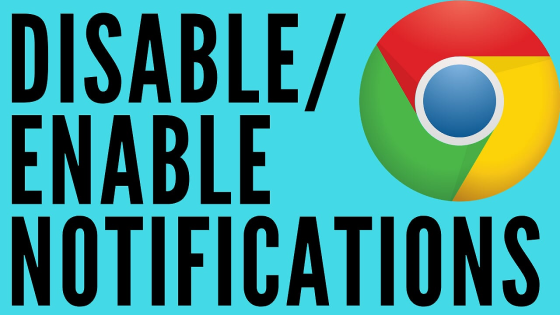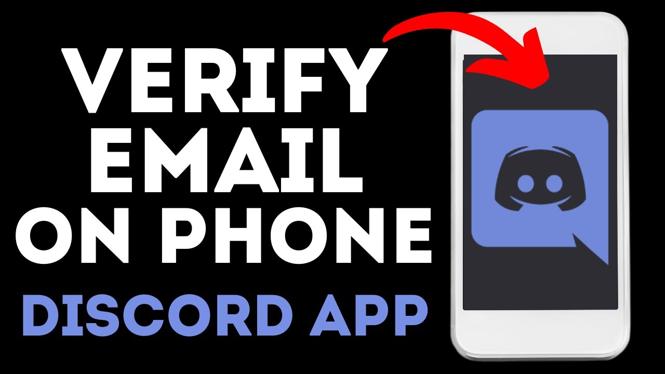How to set up sleep times on your Garmin watch? In this tutorial, I show you how to configure your Garmin watch to account for sleep times. This is great if you receive notifications on your watch after you typically go to bed and would like to activate a do not disturb during those hours. This is available on all Garmin watches and is configured using the Garmin Connect App on your phone.
Get your Garmin Watch here: https://geni.us/GarminWatches
Video Tutorial:
Download the Garmin Connect App:
- Play Store: https://play.google.com/store/apps/details?id=com.garmin.android.apps.connectmobile&hl=en_US
- Apple Store: https://apps.apple.com/us/app/garmin-connect/id583446403
How to configure sleep times for your Garmin smartwatch using Android:
- Open the Garmin Connect app on your phone.
- Open the Menu by selecting the three horizontal lines in the top left-hand corner of the app.
- Scroll down and select Settings.
- Select User Settings.
- Scroll down to Sleep Settings and you will see the option to set a Normal Bed Time and a Normal Wake Time. Normal bed time will initiate the do not disturb, while the wake time will end it.
- Back out of the Garmin Connect app to save your changes and it should update your Garmin watch the next time it syncs with it.
How to configure sleep times for your Garmin smartwatch using Apple:
- Open the Garmin Connect app on your phone.
- Open the Menu by selecting More in the bottom right-hand corner of the app.
- Scroll down and select Settings.
- Select User Settings.
- Scroll down to Sleep Settings and you will see the option to set a Normal Bed Time and a Normal Wake Time. Normal bed time will initiate the do not disturb, while the wake time will end it.
- Back out of the Garmin Connect app to save your changes and it should update your Garmin watch the next time it syncs with it.
- Garmin Forerunner 45 Tutorials: https://www.youtube.com/playlist?list=PL8griS8Ww-KmOuBK8bL-KP7QDWZzJFb9I
- Garmin Forerunner 230/235 Tutorials: https://www.youtube.com/playlist?list=PL8griS8Ww-Kkxi_kkMfr3DuS0k6UlP2pb
- Garmin Forerunner 245 Tutorials: https://www.youtube.com/playlist?list=PL8griS8Ww-Kl6i26Ijqji6OZHdUc8gWiC
- Garmin Forerunner 245 Music Tutorials: https://www.youtube.com/playlist?list=PL8griS8Ww-Kl6i26Ijqji6OZHdUc8gWiC
- Garmin Forerunner 645 Tutorials: https://www.youtube.com/playlist?list=PL8griS8Ww-KmlFkvXVmR3hNRjaVywOmVS
- Garmin Instinct Tutorials: https://www.youtube.com/playlist?list=PL8griS8Ww-Knm1Kc3iyLd7Qhd9y6zmMuj
- Garmin Vivoactive 3 Tutorials: https://www.youtube.com/playlist?list=PL8griS8Ww-KnuOf5eGWQ2PU06Q1u_6JWk
- Garmin Vivoactive 3 Music Tutorials: https://www.youtube.com/playlist?list=PL8griS8Ww-KknVNDIo8u2xraCYrZXABhB
- Garmin Fenix 6 Tutorials: https://www.youtube.com/playlist?list=PL8griS8Ww-KlHauzswuPEyl3ymgirpuap
Discover more from Gauging Gadgets
Subscribe to get the latest posts sent to your email.