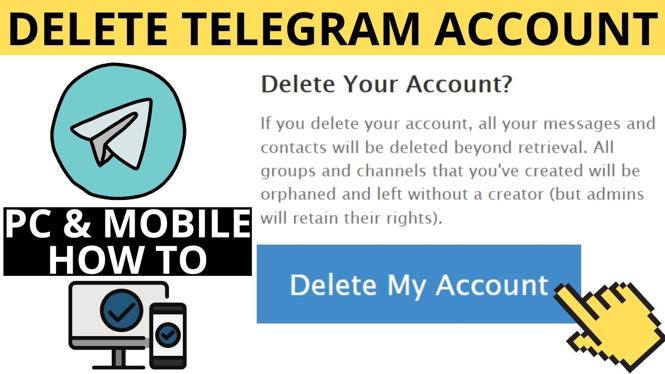Looking to set a custom step goal on your Garmin Instinct? In this tutorial, I show you how to turn off the auto step goal and set your own custom step goal. configuring a custom step goal is easy and takes less than 5 minutes. Please leave a comment if you have any questions while setting a custom step goal on your Garmin Instinct. Don’t have yours yet? No worries!
Order One Today 👇
Garmin Instinct
Garmin Instinct Replacement Watch Band
Useful Accessories 👇
Extra Charging Cables
Screen Protectors
Charging Port Protector
Video Tutorial:
In using the this tutorial, you can also customize your intensity minutes goal and floors climbed goal.
How to Customize your step goal on the Garmin Instinct:
- Open the Garmin Connect app and select the Menu button located in the top-left of the app.
- Once the menu opens, select Garmin Devices and select your device.
- In the device menu, select Activity Tracking.
- Once in Activity Tracking, find and select Daily Steps.
- Toggle off the Auto step goal and then enter your new custom step goal.
- You have now customized the step goal on your Garmin Instinct.
Other Garmin Instinct Tutorials!
Discover more from Gauging Gadgets
Subscribe to get the latest posts sent to your email.


 Subscribe Now! 🙂
Subscribe Now! 🙂