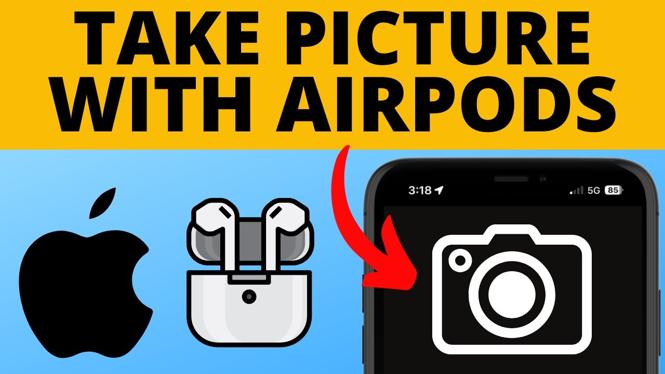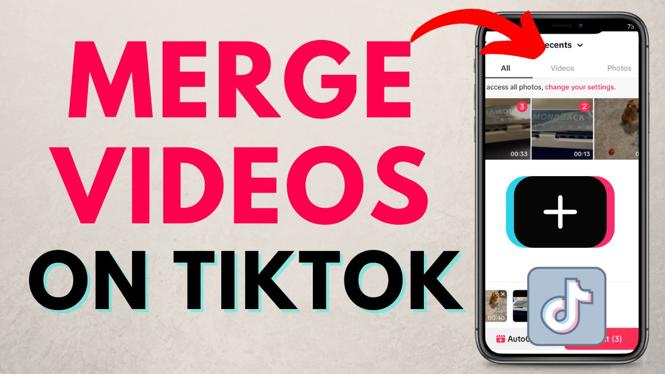How to add music playlists to your Garmin watch? In this tutorial, I show you how to upload MP3 playlists to your Garmin watch. This can be useful if you want to listen to music, podcasts, or audiobooks directly from your Garmin watch, rather than your phone. Many Garmin watches, including the Forerunner 245, Forerunner 645, Forerunner 945, Fenix 5, Fenix 6, Vivoactive 3, Vivoactive 4, and Venu series, can store audio files.
Important Links:
- Get Windows Media Player here: https://support.microsoft.com/en-us/help/14209/get-windows-media-player
- Get Garmin Express here: https://www.garmin.com/en-US/software/express/
- Get your Garmin Watch here (paid link): https://geni.us/GarminWatches
Upload Music to Your Garmin Watch Video Tutorial:
How to create a music playlist in Windows Media Player:
- Open Windows Media Player.
- In the top menu bar, select Create Playlist.
- Name the playlist.
- Add music to the playlist by dragging music files to the playlist in Windows Media Player.
- You have now created a playlist in Windows Media Player. Now, find the location of the playlist on your computer to upload files to your Garmin watch. To do this, right-click the playlist and select Open file location.
How to Upload Music to Your Garmin Watch?
- Go to http://garmin.com/express to download and install Garmin Express.
- Open Garmin Express and connect your Garmin watch to your computer with the USB cable.
- Once you have connected your Garmin watch to Garmin Express, select Music.
- Once in Music, select the folders on your computer containing playlist files that you want to transfer to your Garmin watch.
- Once you have selected the music files you want on your Garmin watch, select Send to Device.
- Your playlist and music files are now on your Garmin watch!
More Garmin Tutorials:
Garmin Forerunner 45 Tutorials:
Garmin Forerunner 230/235 Tutorials:
Garmin Forerunner 245 Tutorials:
Garmin Forerunner 245 Music Tutorials:
Garmin Forerunner 645 Tutorials:
Garmin Vivoactive 3 Tutorials:
Garmin Vivoactive 3 Music Tutorials:
Garmin Instinct Tutorials:
Garmin Vivoactive 4 Tutorials:
Garmin Venu Tutorials:
Garmin Fenix 6 Tutorials:
Discover more from Gauging Gadgets
Subscribe to get the latest posts sent to your email.