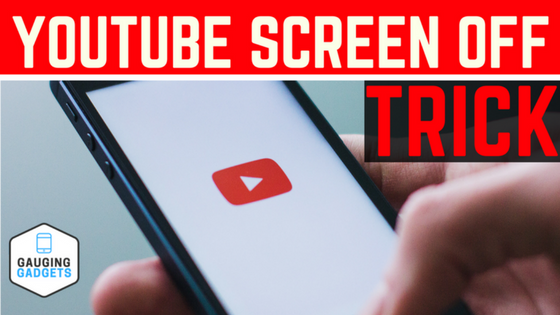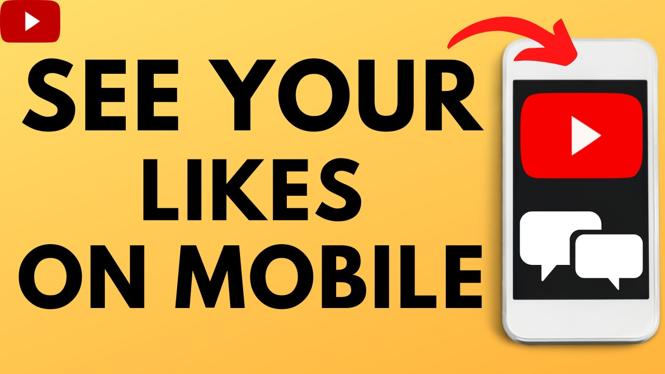How to Turn OFF Auto Dubbing on YouTube Videos
If you’ve ever played a YouTube video and noticed it’s automatically dubbed in a different language, you’re not alone. YouTube’s auto dubbing feature can sometimes replace the original audio with a dubbed version to match your language settings. Fortunately, you can disable auto dubbing for a specific video or turn it off for your entire channel if you’re a creator. Follow this guide to stop auto dubbing and enjoy videos in their original audio.
Video Tutorial
Why You Might Want to Turn Off Auto Dubbing
Auto dubbing can be useful for language accessibility, but many viewers prefer the original audio with subtitles rather than an automated dubbed version. For creators, it might affect how your content is experienced by viewers worldwide. Turning it off ensures your audience hears your authentic voice and original audio track.
How to Turn Off Auto Dubbing on a YouTube Video
- Open the YouTube Video:
Play the video that is being auto dubbed. - Access Audio Options:
Look for the Settings icon (gear icon) in the video player controls. Click it. - Select Audio Track:
If the video has multiple audio tracks, you’ll see an option like Audio track or Languages. Select the original language (usually the language the video was uploaded in). - Use Subtitles Instead:
If you prefer, you can enable subtitles instead of the dubbed audio. Click Subtitles/CC in the Settings menu and choose your preferred language.
How to Turn Off Auto Dubbing on Your YouTube Channel (for Creators)
- Go to YouTube Studio:
Visit studio.youtube.com and sign in. - Open Settings:
Click Settings in the bottom left corner. - Go to Upload Defaults:
In the Settings menu, select Upload defaults > Advanced settings. - Check Language Options:
Make sure your default language is set correctly and disable any automatic dubbing or translation features if available. - Manually Manage Audio Tracks:
When uploading a video, ensure you don’t add multiple audio tracks unless you want to provide dubbed versions yourself.
By following these steps, you can regain control over the audio experience on YouTube, whether you’re watching videos or managing your own channel.
More YouTube tutorials:
Discover more from Gauging Gadgets
Subscribe to get the latest posts sent to your email.

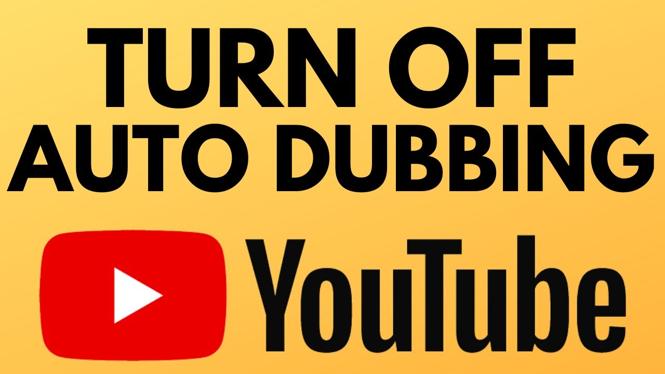
 Subscribe Now! 🙂
Subscribe Now! 🙂