How to transfer Spotify playlist to Apple Music? In this tutorial, I show you how to copy Spotify playlist to Apple Music on an iPhone or iPad. This can be great if you cancelled Spotify and are moving to Apple Music. Let me know in the comments if you have any questions while you transfer Spotify playlist to Apple Music.
Transfer Spotify Playlists to Apple Music on iPhone or iPad (Video Tutorial):
Follow the steps below to transfer Spotify playlist to Apple Music:
- Install the SongShift app on your iPhone or iPad.
- Open SongShift and select Apple Music under Available Services. Select Continue and then grant access to Apple Music
- Select Spotify under Available Services. Login to your Spotify account and grant access.
- Select Continue in the SongShift app then select the plus symbol in the top right.
- Select Setup Source. Choose to playlist then Spotify and select Continue.
- Choose the Playlist you want to copy to Apple Music. Select Done.
- Repeat steps 5 and 6 to transfer multiple playlist to Apple Music then select I’m Finished.
- The playlist will then process. Select the playlist once it is Ready for review.
- Fix any song matches as needed and select Confirm Matches.
- The playlist will then be copied from Spotify to Apple Music.
More iPhone Tutorials:
Discover more from Gauging Gadgets
Subscribe to get the latest posts sent to your email.

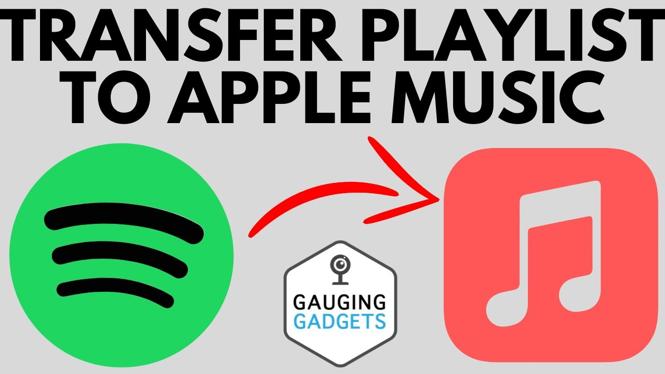
 Subscribe Now! 🙂
Subscribe Now! 🙂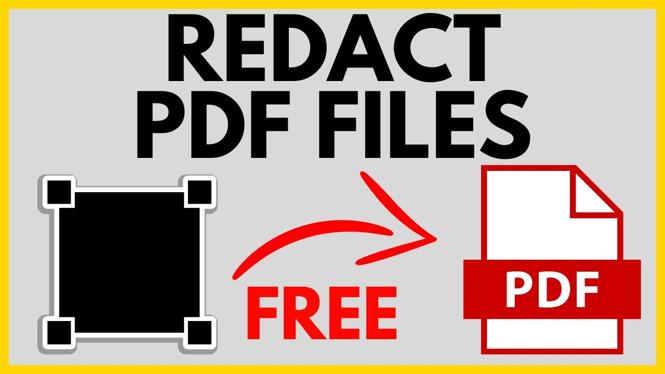
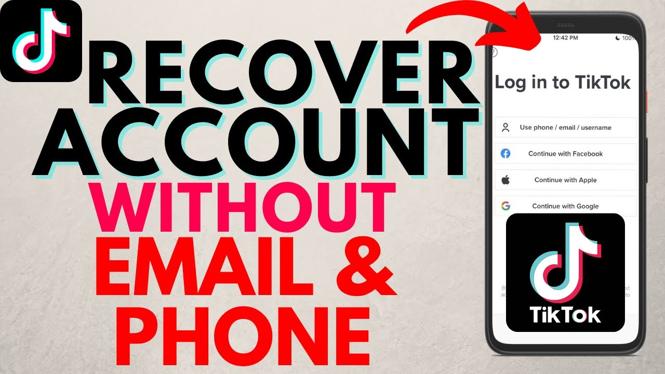

1 comment
I have tried Muscovtool and found it really helpful, easy to use. Recommended!!