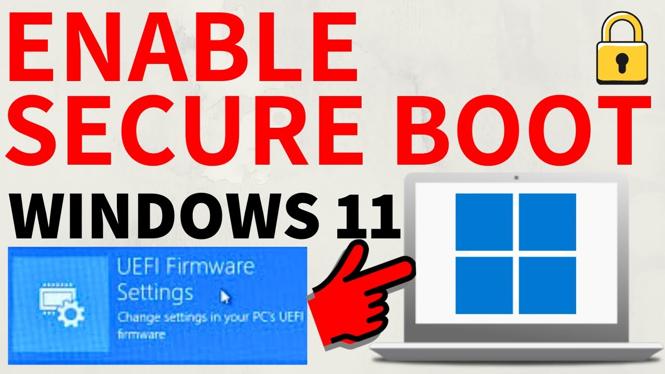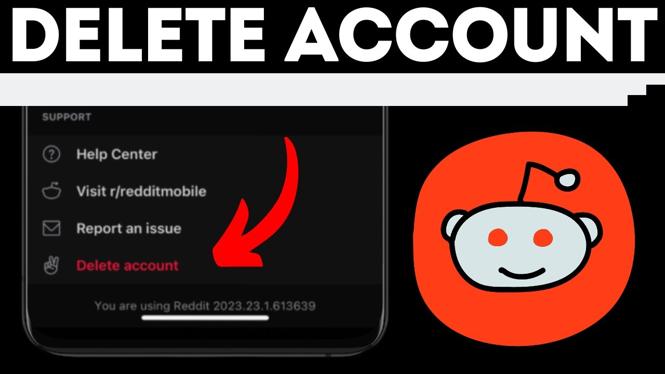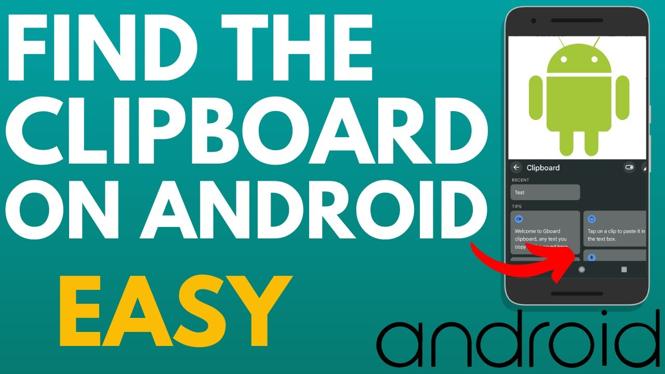How to switch between miles & KM on Google Maps? In this tutorial, I show you how to change the distant unit shown in the Google Maps app. This means you can select to see either show miles or kilometers when using Google Maps. Let me know in the comments if you have nay questions while you switch between miles and KM on Google Maps.
Switch Between Miles & KM on Google Maps (Video Tutorial):
Follow the steps below to change the distance unit in Google Maps:
- Open the Google Maps app on your iPhone or Android phone.
- Select your Google profile picture in the top right of the Google maps app.
- In the menu, select Settings.
- In the Google Maps settings, select Distance units.
- You can now select your desired distance unit of either miles or kilometers.
Other Google Tutorials:
Discover more from Gauging Gadgets
Subscribe to get the latest posts sent to your email.

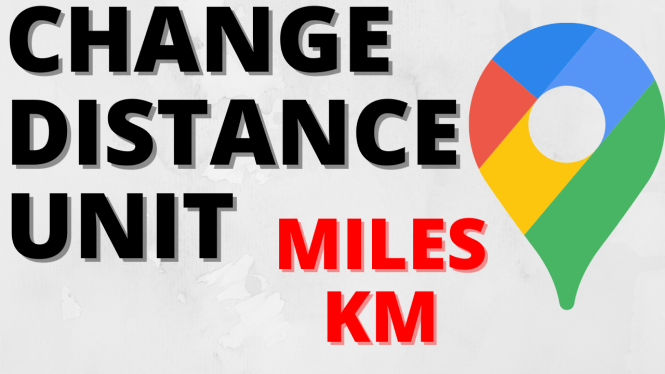
 Subscribe Now! 🙂
Subscribe Now! 🙂