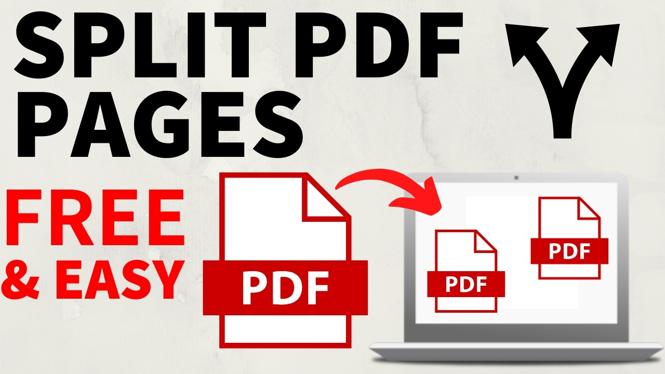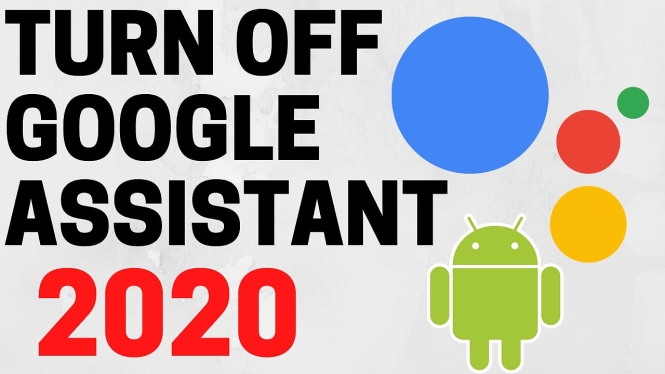Trying to post to Instagram from your PC or Mac? In this tutorial, I show you how to post to Instagram from your computer or Chromebook. This trick uses the desktop version of Chrome, and makes it really easy to post to Instagram from your PC or Mac computer.
Video Tutorial:
Using the Chrome developer options changes the Instagram desktop page to look exactly like it does on your phone. This allows your to post to Instagram from your desktop computer.
Learn Instagram Marketing for FREE (Paid Link): https://amzn.to/2I6prNw
How to Install Google Chrome: https://youtu.be/SbjEtAAxKjM
More Instagram Tips and Tutorials: https://www.youtube.com/playlist?list=PL8griS8Ww-KnypYyxSjGgvIHaQcww-z2v
This Instagram tutorial will allow you create post with locations, hashtags, video, multiple pictures, people tagged, and a description. All from a desktop PC, Apple Mac, Chromebook, or Linux computer.
Follow the steps below to post from your desktop computer:
- Open https://instagram.com in the Chrome browser and make sure you are logged into your Instagram account
- Once logged in, select the 3 dots located in the top right of Chrome to open the menu. In the menu select More Tools
- In More Tools, select Developer Tools.
- Select the button located at the top left of the Chrome Developer Tools called Toggle Device Toolbar.
- Refresh Instagram. The page should not show the Instagram menu buttons, allowing you to post to Instagram from your PC, Mac, or Chromebook
More Instagram Tutorials:
Discover more from Gauging Gadgets
Subscribe to get the latest posts sent to your email.


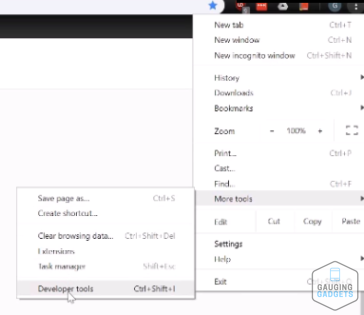
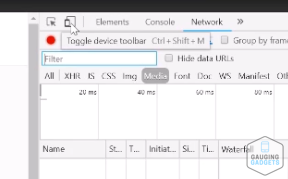
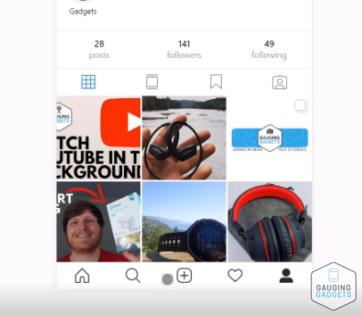
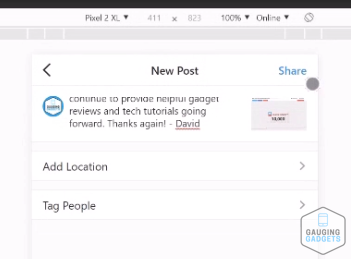
 Subscribe Now! 🙂
Subscribe Now! 🙂