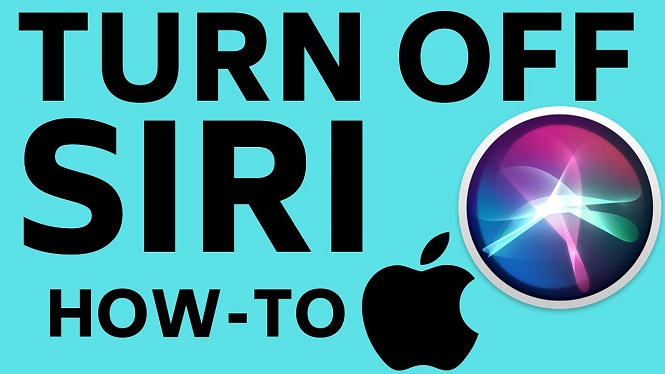Learn how to install watch faces on your Garmin Vivoactive 3 or Garmin Vivoactive 3 Music. In this tutorial, I show you how download watches faces from the Connect IQ store and install them on your Garmin Vivoactive 3. The Garmin Vivoactive 3 comes with several default watch faces, but the Garmin Connect IQ store offers a wide variety of awesome watch faces to choose from. Don’t have yours yet? No worries!
Order One Today 👇
Garmin Vivoactive 3: https://geni.us/GarminVA3
Garmin Vivoactive 3 Music: https://geni.us/Vivoactive3Music
Garmin Vivoactive 3 Refurbished: https://geni.us/Vivoactive3Refurb
Useful Accessories 👇
Garmin Vivoactive 3 Extra Charging Cable: https://geni.us/VA3ChargingCabl
Garmin Vivoactive 3 Screen Protector: https://geni.us/VA3ScreenProtecto
Garmin Vivoactive 3 Port Protector: https://geni.us/VA3Por
Garmin Vivoactive 3 Replacement Watch Band: https://geni.us/VA3WatchBand
Many of the watch faces in the Connect IQ store offer the following data sets: Battery, Calendar, Calories, Date, Floors, Garmin, Intensity Minutes, Move Bar, Seconds, Status, Steps, Sunrise/Sunset, and Weather. You can also get novelty watch faces that look similar to military designs, popular movies, sports teams, or characters.
Some of the most popular watch faces are Actiface, Gearmin, NoFrills, Steam Gauge, Simple Info Analog, Digic Watch, Sport Master, and Titanium.
Video Tutorial:
How to Install Watch Faces on Garmin Vivoactive 3/Music:
- Open the Garmin Connect app and select the Menu button located in the top-left-hand corner of the app.
- Once the menu opens, select Connect IQ Store.
- Login to the Garmin Connect IQ Store
- Once the store loads, select the blue drop-down menu labeled App Type and select Watch Faces.
- Search through the available watch faces. Once you find a watch face for your Garmin Vivoactive 3, select the watch face.
- Once the watch face information screen loads, select Download, accept the terms, and select Allow.
- The next time your watch syncs, your new watch face will be installed.
- You have now installed a third party watch face on your Garmin Vivoactive 3 or Garmin Vivoactive 3 Music.
Once you have your new watch face installed, it is time to customize it using our tutorial below:
If you enjoyed this tutorial, please check out our other Garmin Vivoactive 3 or Garmin Vivoactive 3 Music tutorials below!
Other Garmin Vivoactive 3 Tutorials!
Discover more from Gauging Gadgets
Subscribe to get the latest posts sent to your email.


 Subscribe Now! 🙂
Subscribe Now! 🙂