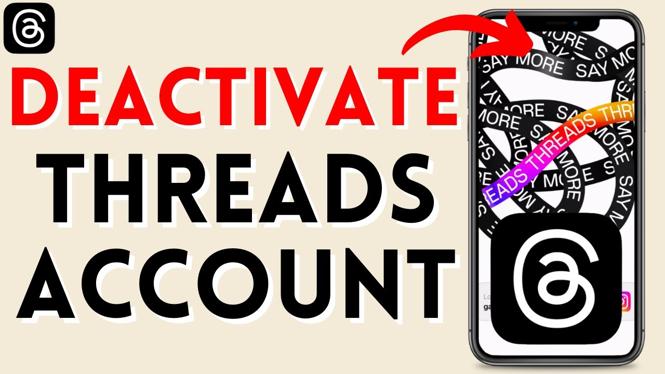How to Turn Off Google Assistant on Android
In today’s fast-paced digital world, many smartphone users find themselves inadvertently activating Google Assistant while using their devices. Whether it’s through the voice command “OK Google” or an accidental tap on the screen, this virtual assistant can often disrupt your activities, such as playing music or sending messages. If you prefer a more straightforward experience without Google’s interruptions, this tutorial is here to guide you on how to turn off Google Assistant on your Android phone, no matter the brand.
Video Tutorial
Why You Might Be Looking for This Tutorial
There are several reasons why you might want to disable Google Assistant on your Android device. Here are a few:
- Accidental Activation: Many users find Google Assistant interrupts their activities, especially while listening to music or watching videos.
- Privacy Concerns: Some individuals prefer to limit the data shared with Google and may choose to disable voice features.
- Performance Issues: Disabling Google Assistant can free up system resources on older devices, enhancing overall performance.
- Personal Preference: Some users simply prefer not to use voice assistants or find them unnecessary for their daily tasks.
Steps to Turn Off Google Assistant on Android
- Open the Google App: Locate the Google app on your device and tap to open it.
- Access Settings: In the Google app, tap on your profile picture or initial in the top right corner to access the menu. Select “Settings.”
- Go to Google Assistant: In the Settings menu, find and tap on “Google Assistant.” It may vary slightly based on the device brand.
- Disable Google Assistant: Scroll down to find the “Assistant devices” section. Tap on your device and toggle off the Google Assistant feature.
- Turn Off Voice Activation: To ensure Google Assistant is completely disabled, go back to the Assistant settings, and turn off the “Voice Match” feature that allows activation with “OK Google.”
Conclusion
By following these simple steps, you can easily turn off Google Assistant on your Android phone. This not only enhances your user experience by preventing unwanted interruptions but also caters to personal preferences and privacy concerns. Whether you own a Samsung, Pixel, Motorola, or any other Android device, these steps can help create a more tailored smartphone experience. If you wish to re-enable Google Assistant in the future, simply follow the same steps to toggle it back on.
More Android Tutorials:
Discover more from Gauging Gadgets
Subscribe to get the latest posts sent to your email.

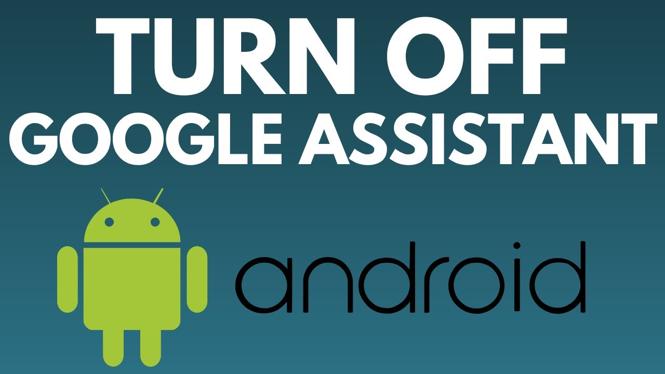
 Subscribe Now! 🙂
Subscribe Now! 🙂