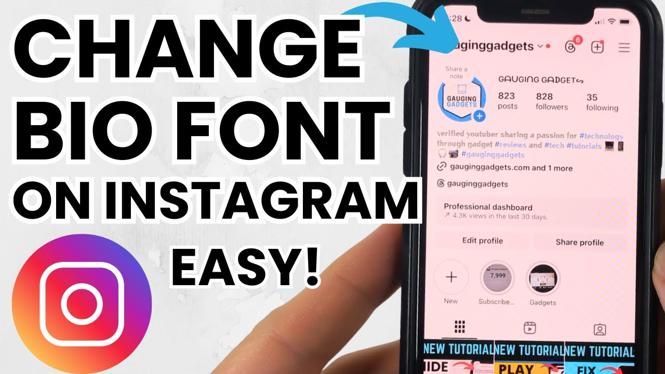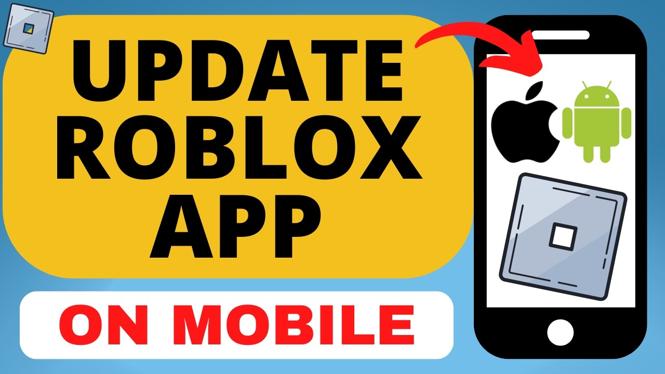How to Turn OFF Gemini on Android
If you’re an Android user who recently tried Gemini, Google’s AI-powered digital assistant, you might be looking to switch back to Google Assistant or disable Gemini altogether. Whether it’s due to personal preference, functionality issues, or simply wanting a change, knowing how to turn off Gemini can help you regain control over your device’s voice assistant settings. In this blog post, we will provide you with detailed, step-by-step instructions on how to accomplish this task, ensuring you can customize your Android experience to better fit your needs.
Video Tutorial
Why You Might Be Looking for This Tutorial
Many users are exploring ways to customize their digital assistant experiences. Gemini, while innovative, might not suit everyone’s preferences. Users often seek to switch back to Google Assistant for its familiarity, reliability, or specific features that Gemini may lack. Additionally, some might want to disable Gemini to enhance performance on older devices or to streamline their user experience. Whatever the case, this tutorial will guide you through every step necessary to turn off Gemini and restore your preferred settings.
Steps to Turn OFF Gemini on Android
- Access Settings: Open your Android device’s Settings app. This is typically represented by a gear icon in your app drawer or notification shade.
- Navigate to Apps: Scroll down and select “Apps” or “Applications” depending on your device’s interface.
- Find Gemini: In the apps list, locate “Gemini” and tap on it to open the app information page.
- Disable/Force Stop Gemini: On the Gemini app page, you will find options to either “Force Stop” or “Disable.” If you want to stop it immediately, choose “Force Stop.” If you want to remove it from your options, select “Disable.”
- Switch Back to Google Assistant: To change your default assistant back to Google Assistant, go to the “Default apps” section in your settings. Look for “Assist & voice input,” where you can choose Google Assistant as your preferred assistant.
- Check Home Button Settings: If Gemini is set to activate with your home button, make sure to check the home button settings and ensure Google Assistant is selected as the default action.
- Test Your Settings: After making the changes, test your home button and voice command to ensure that Google Assistant is now your default assistant.
By following these steps, you will successfully turn off Gemini on your Android device and switch back to Google Assistant. If you’re looking to further personalize your device, consider exploring other settings or alternatives to find the digital assistant that best meets your needs.
More Android Tips & Tutorials:
Discover more from Gauging Gadgets
Subscribe to get the latest posts sent to your email.

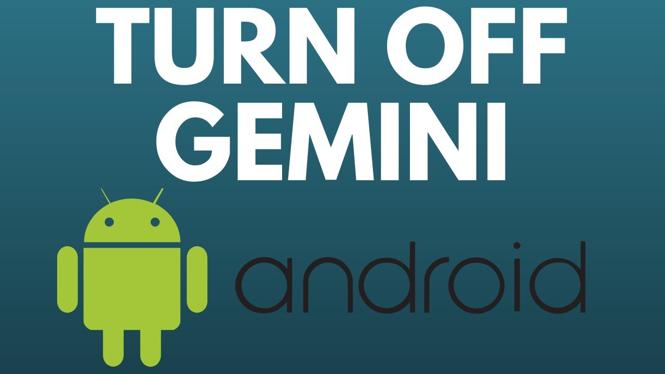
 Subscribe Now! 🙂
Subscribe Now! 🙂