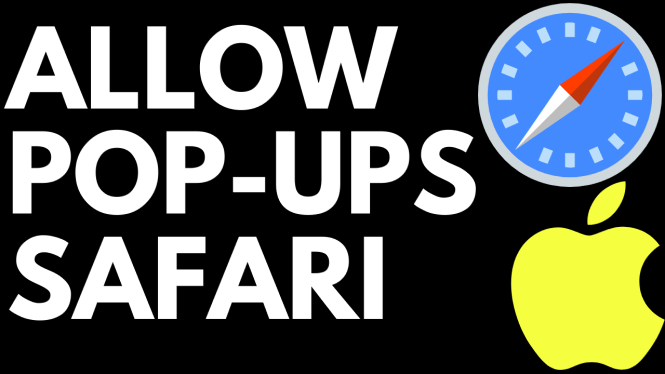How to Trim & Cut Video in CapCut
Editing videos has never been easier, especially with user-friendly apps like CapCut. Whether you’re a content creator looking to enhance your videos or a casual user wanting to share memorable moments, knowing how to trim and cut video clips is essential. In this tutorial, we’ll guide you through the simple yet effective process of using CapCut’s built-in editing tools to refine your videos. By the end, you’ll be capable of selecting precisely what to keep or remove, allowing you to create polished and engaging presentations in minutes.
Video Tutorial
Why You Might Be Looking for This Tutorial
With the rise of social media platforms and video-sharing sites, the demand for high-quality video content is steadily increasing. Many users turn to CapCut for its accessibility and robust features. You might be searching for this tutorial if you:
- Are new to video editing and want a straightforward guide.
- Need to trim lengthy videos to meet specific time requirements.
- Want to split video clips for smoother transitions or to combine different segments.
- Aspire to create engaging content for social media platforms, like Instagram or TikTok.
Steps to Trim & Cut Video in CapCut
Follow these simple steps to trim and cut your video clips effectively using CapCut:
- Open CapCut: Launch the CapCut app on your phone.
- Create a New Project: Tap the “New Project” button to start a fresh editing venture. Select the video you wish to edit from your gallery.
- Import Your Video: Once you have chosen your video, it will appear on the timeline for editing.
- Select the Clip: Tap on the video clip in the timeline that you want to trim or cut.
- Trimming the Video: Use the yellow handles on either side of the clip to adjust the start and end points. Drag these handles to keep or remove parts of the video.
- Cutting the Video: To split your video into multiple segments, place the playhead (the vertical line) at the desired cut point and select the ‘Split’ option from the toolbar.
- Preview Your Edits: Tap the play button to review your edits, ensuring the cuts and trims meet your needs.
- Export Your Video: Once satisfied, tap the export button to save your edited video to your device.
With these steps, you can master trimming and cutting your videos in CapCut, making it a fundamental skill for any aspiring video editor. Keep experimenting with different edits, and don’t hesitate to dive deeper into CapCut’s other editing features to elevate your video quality further.
More CapCut Tips & Tutorials:
Discover more from Gauging Gadgets
Subscribe to get the latest posts sent to your email.


 Subscribe Now! 🙂
Subscribe Now! 🙂