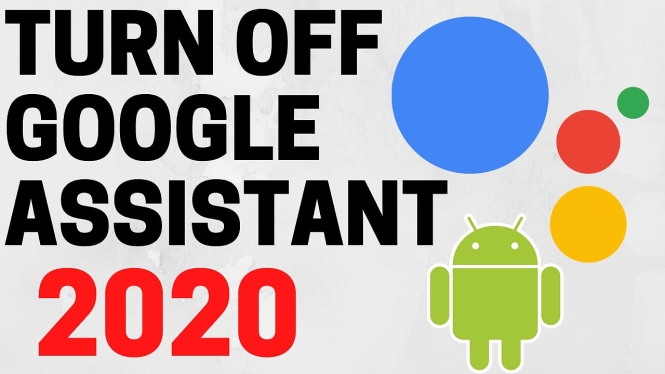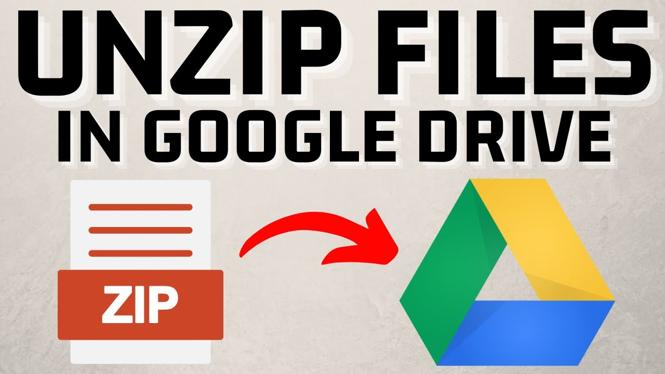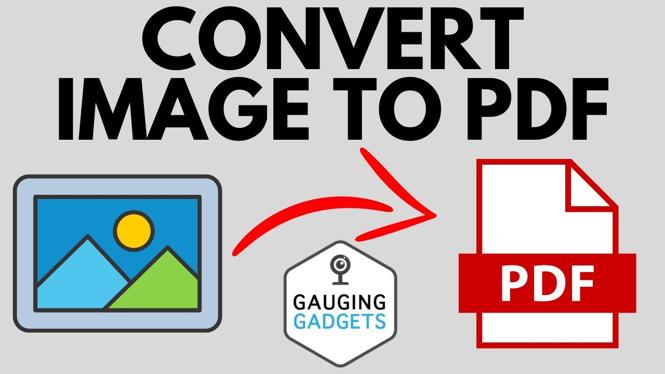How to select multiple files on Chromebook? In this tutorial, I show you how to select multiple files at the same time on your Chromebook. This means you can select multiple files to delete, copy, move, or zip several files together. I even show you 3 different way to select consecutive files, select all files in a folder, and then just select multiple nonconsecutive files.
Select Multiple Files on Chromebook(Video Tutorial):
Follow the steps below to select multiple files on a Chromebook:
- Open the Files app on your Chromebook.
- Navigate to the folder where your files are located.
- Press and hold the Ctrl key on your keyboard.
- Click on each file you want to select. You can also drag your cursor over the files while holding the Ctrl key. The selected files will be highlighted with a blue border.
- Release the Ctrl key.
More Chromebook Tutorials & Tips:
Discover more from Gauging Gadgets
Subscribe to get the latest posts sent to your email.

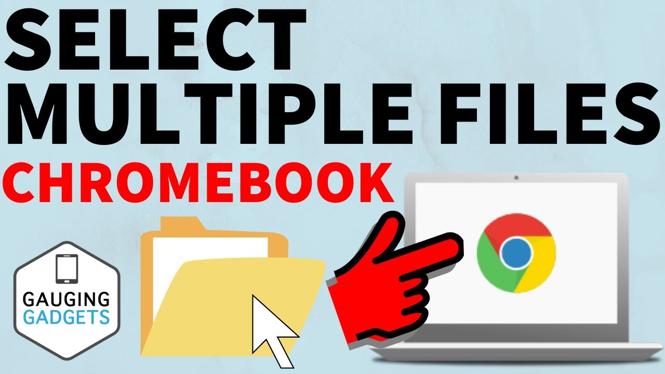
 Subscribe Now! 🙂
Subscribe Now! 🙂