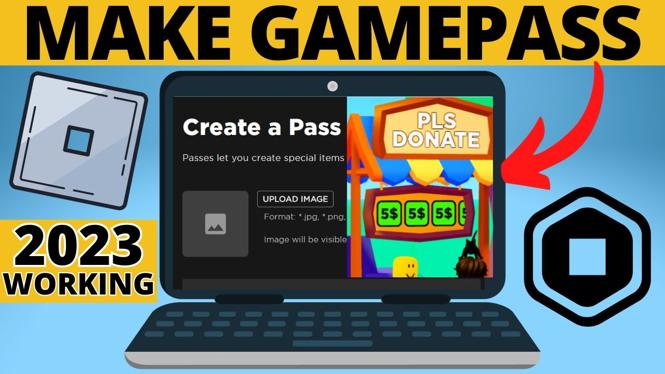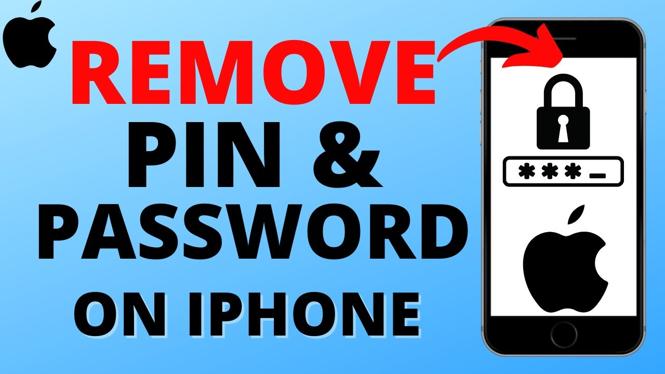How to Remove Password, PIN, or Pattern from Samsung Phone
Unlocking your Samsung phone can be both a necessity and a frustration. Whether you’ve forgotten your password, PIN, or pattern, or simply wish to remove security measures for easier access, this tutorial will guide you through the process of removing lock screen security from your Samsung Galaxy device. By following the steps outlined below, you’ll be able to manage your device’s security settings effectively and regain quick access to your phone.
Video Tutorial
Why You Might Be Looking for This Tutorial
Many users find themselves in need of removing their Samsung phone’s password, PIN, or pattern due to various reasons. Perhaps you have recently purchased a second-hand device and don’t know the previous owner’s security settings. Alternatively, you might be facing frequent lockouts due to forgotten credentials. In other cases, you might simply want to streamline your phone’s accessibility by removing the lock screen altogether. Regardless of your situation, this tutorial offers a simple solution to regain access to your device.
Steps to Remove Password, PIN, or Pattern from Samsung Phone
Step 1: Access Device Settings
Begin by unlocking your Samsung phone using your existing password, PIN, or pattern. Navigate to the Settings app from your home screen or app drawer.
Step 2: Navigate to Lock Screen Settings
In the Settings menu, find and select Lock Screen. This section contains the options for managing your lock screen security settings.
Step 3: Choose Screen Lock Type
Once in the Lock Screen settings, you will see options for Screen Lock Type. Tap on it to view the current security setting that your device is using.
Step 4: Disable Screen Lock
If you want to completely remove the security, select None. If you are prompted to enter your current password, PIN, or pattern, do so to proceed. This action will disable the lock screen security.
Step 5: Confirm Your Choice
After selecting None, confirm your choice if necessary. You should now have access to your device without the need for entering any lock credentials.
For Forgotten Passwords, PINs, or Patterns
If you’ve forgotten your lock credentials, you can reset them through your Samsung account or factory reset your device. This option will erase all data on your phone, so consider backing up your information if needed. To reset through your Samsung account, follow the prompts to recover your password or unlock your device.
Conclusion
Removing the password, PIN, or pattern from your Samsung phone can simplify your mobile experience. Whether you follow the steps outlined for straightforward removal or utilize alternative methods in cases of forgotten credentials, maintaining access to your device is essential. If you have any questions or encounter any issues during the process, be sure to refer back to this guide or seek further assistance.
More Samsung Phone Tips & Tutorials:
Discover more from Gauging Gadgets
Subscribe to get the latest posts sent to your email.

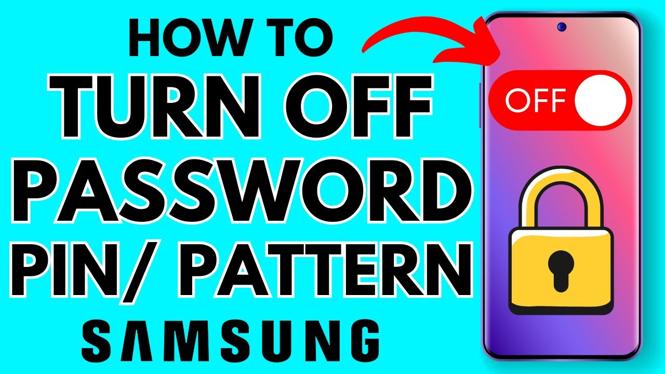
 Subscribe Now! 🙂
Subscribe Now! 🙂