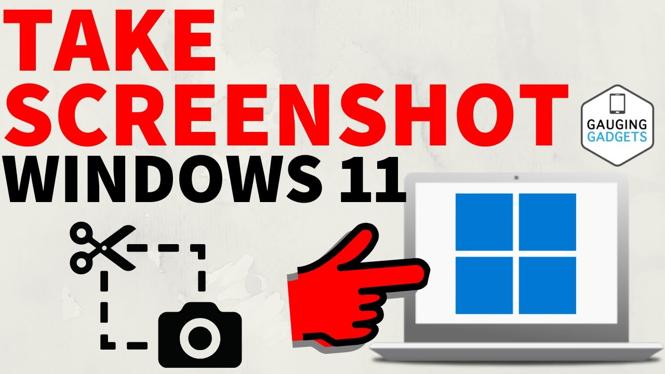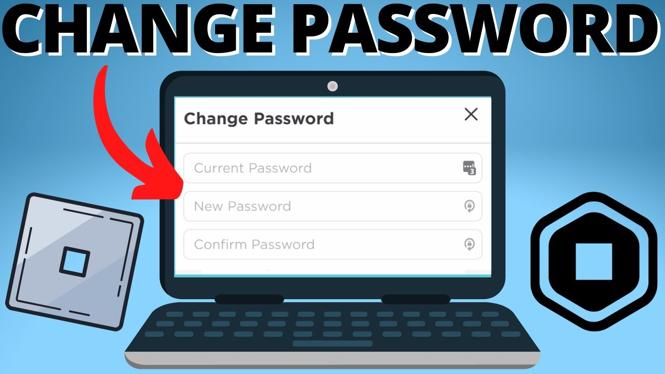How to Enable Developer Mode on Chromebook 2025
If you are looking to unlock advanced features on your Chromebook or install custom software, enabling Developer Mode is an essential step. This tutorial provides a detailed walkthrough for enabling Developer Mode across all Chromebook models in 2025. By enabling Developer Mode, you can access deeper system settings, install Linux applications, and customize your Chromebook to better suit your needs. However, it is important to be aware of potential risks, including data loss and security changes.
Video Tutorial
Why You Might Be Looking for This Tutorial
Enabling Developer Mode on your Chromebook can open up a world of possibilities. Here are a few reasons why you might be interested in this tutorial:
- Customization: With Developer Mode, you can customize the operating system to your liking, adapting it to your specific needs.
- Linux Applications: Access to Linux apps allows you to expand the functionality of your Chromebook well beyond the standard Chrome OS apps.
- Advanced Settings: Gain access to low-level system settings that are typically hidden in normal mode.
- Experimentation: If you are a developer or a tech enthusiast, Developer Mode provides an environment for testing and experimenting with new software and updates.
Steps to Enable Developer Mode on Chromebook
Follow these steps to enable Developer Mode on your Chromebook:
- Backup Your Data: Before proceeding, ensure that you back up any important data. Enabling Developer Mode will erase all local data on your Chromebook.
- Access Recovery Mode: To do this, turn off your Chromebook completely. Then, press and hold the Esc and Refresh keys simultaneously, and while holding them, press the Power button.
- Enable Developer Mode: When the Recovery Mode screen appears, press Ctrl + D. This will prompt you to enable Developer Mode. Follow the on-screen instructions to proceed.
- Confirm Your Choice: After a few moments, you will see a screen warning you that OS verification is off. Press Enter to confirm and continue.
- Wait for the Process to Complete: Your Chromebook will take a few minutes to transition into Developer Mode. Once it is completed, your device will restart.
- Set Up Your Chromebook: After rebooting, you’ll go through the initial setup process. From here, your Chromebook is now in Developer Mode and ready for customization.
Important Considerations
While enabling Developer Mode offers exciting possibilities, it is essential to keep the following points in mind:
- Security Risks: Developer Mode disables some security features of Chrome OS, which may expose your device to vulnerabilities.
- Data Loss: Be prepared for potential data loss, as enabling Developer Mode will erase all local files and applications.
- Updates: Your Chromebook may not receive automatic updates when in Developer Mode, necessitating manual updates.
Conclusion
Enabling Developer Mode on your Chromebook can greatly enhance its capabilities, allowing you to customize settings and install applications that are typically not available in standard mode. By following the steps outlined in this tutorial, you will be equipped to navigate this process carefully and take advantage of the advanced features that a Developer Mode offers. Make sure to stay informed about the potential risks involved, and enjoy exploring the full potential of your Chromebook.
More Chromebook Tutorials:
Discover more from Gauging Gadgets
Subscribe to get the latest posts sent to your email.

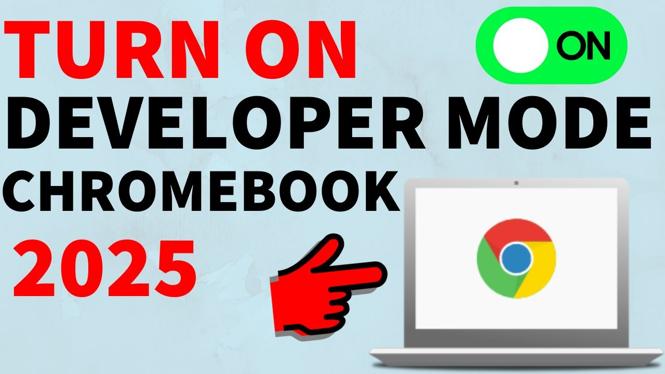
 Subscribe Now! 🙂
Subscribe Now! 🙂