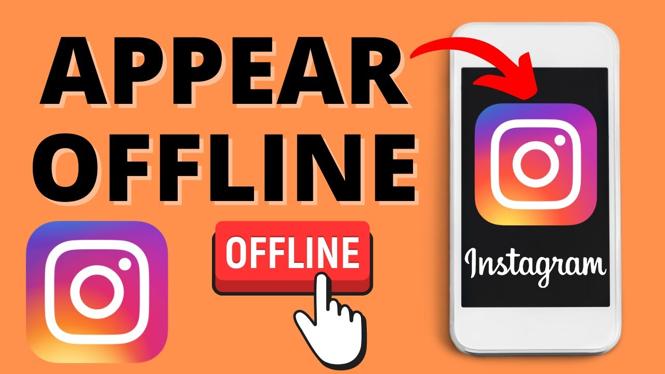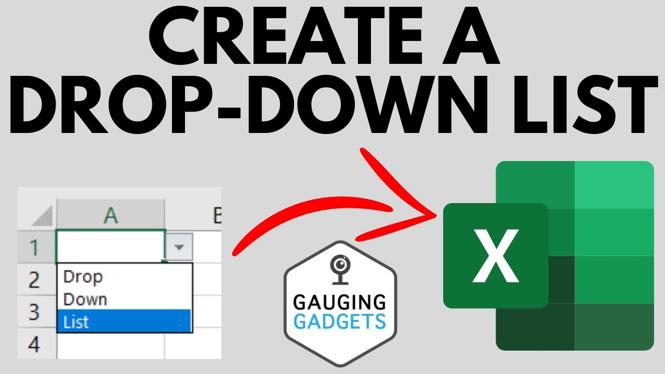How to Display FPS, GPU, CPU Usage in Game? In this tutorial, I show you how to enable performance overlays in the NVIDIA GeForce Experience. This allows you to monitor not only your frame rate but also your CPU & GPU usage, and GPU temperature in game. You can even configure where it’s displayed on screen, which is great for gaming or livestreaming. Let me know in the comments if you have any questions while you display FPS, GPU, CPU Usage in Games with NVIDIA GeForce Experience.
How to Display FPS, GPU, CPU Usage in Games with NVIDIA GeForce Experience (Video Tutorial):
Follow the steps below to enable FPS, GPU, CPU Usage in Games with NVIDIA GeForce Experience:
- Open the Nvidia GeForce Experience on your computer and ensure your graphics card drivers are up-to-date.
- Open the Nvidia GeForce Experience settings by selecting the gear in the top right.
- In the settings, check the box to enable experimental features.
- Ensure In-Game Overlay is enabled, then select settings.
- In the In-Game Overlay settings select HUD Layout.
- In HUD Layout select Performance.
- You can now configure the location and then performance information to be displayed.
- Close Nvidia GeForce Experience.
More Gaming Tutorials:
Discover more from Gauging Gadgets
Subscribe to get the latest posts sent to your email.

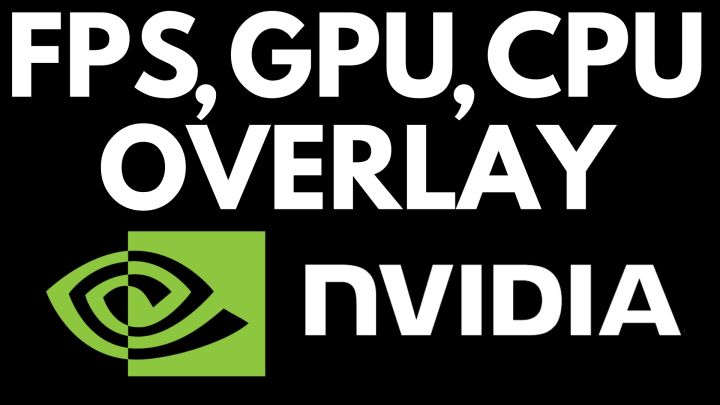
 Subscribe Now! 🙂
Subscribe Now! 🙂