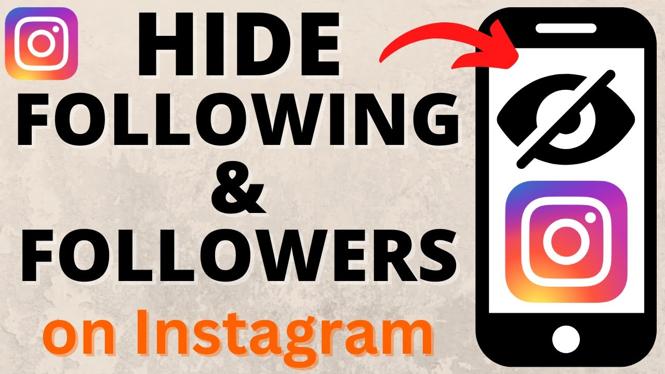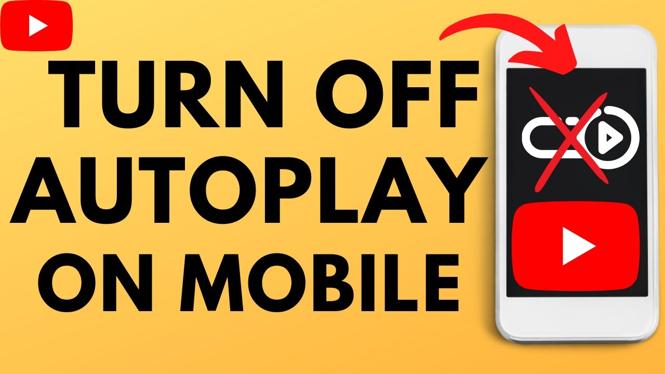How to Convert Image to PDF? In this tutorial, I show you how to convert a photo or picture to a PDF file. This means you can convert any image including .png or .jpeg into a PDF for free. To convert an image to a PDF we use Google Docs, so you can use this method on a PC, Mac, Chromebook, iPhone, & and Android.
Convert Image to PDF (Video Tutorial):
Follow the steps below to convert an image to a PDF:
- Open a browser and navigate to https://docs.google.com and sign in to your Google account.
- Select blank to create a new Google Doc.
- Select Insert in the top menu and then Image.
- Choose your desired method for uploading the image. In this tutorial we use Upload from computer.
- Once the image has been uploaded it should appear on the Google Doc. You can now move, resize, crop, or rotate the image.
- Once you are ready to save the image as a PDF file select file in the top menu.
- Select Download then PDF Document (.pdf).
- Save the new PDF your device.
More Google Docs Tips & Tutorials:
Discover more from Gauging Gadgets
Subscribe to get the latest posts sent to your email.

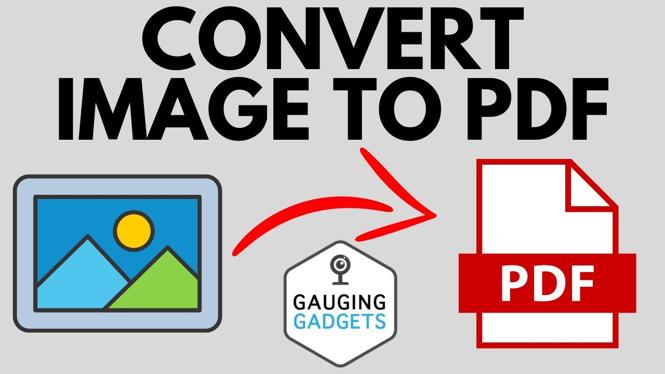
 Subscribe Now! 🙂
Subscribe Now! 🙂