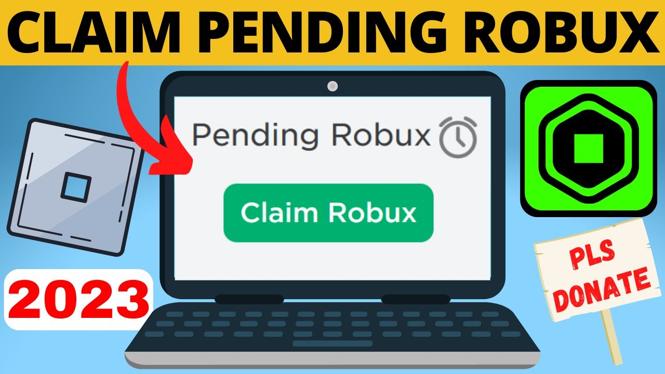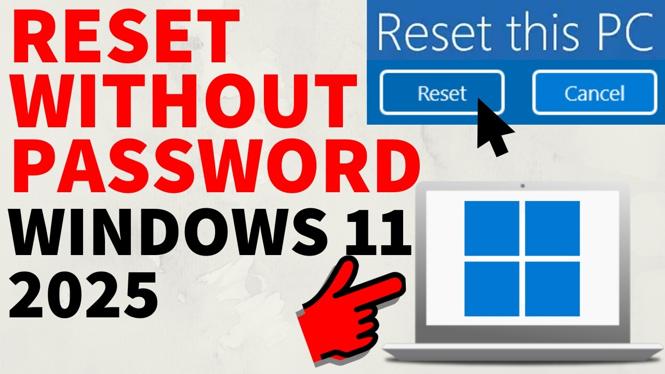How to Connect Xbox Controller to Android Phone
In the ever-evolving world of mobile gaming, having the right tools can significantly enhance your experience. Connecting your Xbox controller to your Android phone allows you to enjoy your favorite games with greater precision and comfort, making it an attractive option for avid mobile gamers. With a controller in hand, you can take advantage of console-like controls on your phone. This guide will walk you through the simple steps needed to pair your Xbox Wireless Controller with your Android device, allowing you to elevate your gaming sessions to a whole new level.
Video Tutorial
Why You Might Be Looking for This Tutorial
Many gamers prefer using a physical controller instead of touch controls for a more immersive experience. If you’ve recently transitioned from console gaming to mobile gaming or simply want to improve your gameplay, connecting your Xbox controller to your Android phone is an excellent solution. This tutorial is perfect for those who are looking to:
- Enhance gameplay precision and control.
- Play mobile games such as Call of Duty Mobile, Minecraft, or utilize Xbox Cloud Gaming.
- Make the most of your existing gaming hardware without needing to invest in new controllers.
Steps to Connect Xbox Controller to Android Phone
- Ensure your Xbox Controller is updated: Before pairing, make sure that your Xbox Wireless Controller has the latest firmware. You can do this using the Xbox Accessories app on a Windows 10 PC.
- Turn on your Xbox Controller: Press the Xbox button on your controller to turn it on. If it doesn’t connect to an Xbox console, it will enter pairing mode automatically.
- Activate Bluetooth on your Android device: Go to the settings menu on your Android phone and enable Bluetooth. This is usually found under “Connections” or “Bluetooth” settings.
- Put your Xbox Controller in Pairing Mode: Press and hold the small pairing button on the top edge of the controller (next to the USB port) until the Xbox logo starts flashing.
- Pair the Devices: On your Android device, you should see “Xbox Wireless Controller” appear in the list of available devices. Tap on it to initiate the pairing process.
- Confirmation: Once paired, the Xbox logo on the controller will stop flashing and remain lit. You’re now ready to start gaming!
Conclusion
Connecting your Xbox controller to your Android phone not only enhances your gaming experience but also allows you to utilize your existing gaming peripherals. With the simple steps outlined in this tutorial, you can set up your controller in no time and enjoy your favorite mobile titles with much more control and accuracy. It’s time to dive into the action with your newly connected Xbox controller!
More Android Tips & Tutorials:
Discover more from Gauging Gadgets
Subscribe to get the latest posts sent to your email.


 Subscribe Now! 🙂
Subscribe Now! 🙂