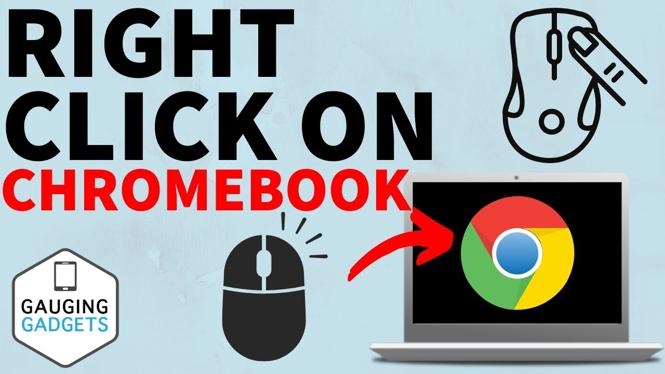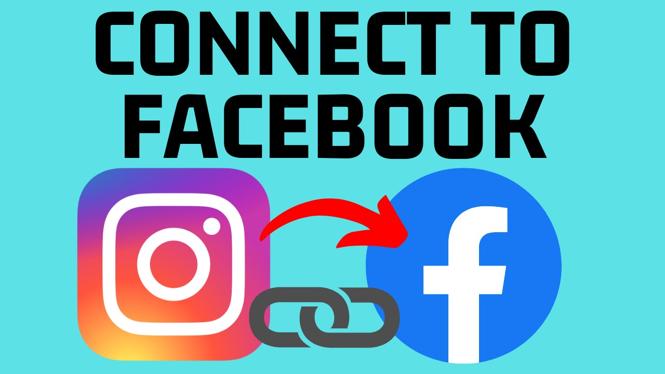How to Connect PS5 Controller to Windows 11 PC & Laptop
Gaming on a PC has come a long way, and many gamers prefer to use consoles controllers for their gaming experience. One of the most popular controllers is the PS5 DualSense controller. If you’re looking to enhance your gaming experience by connecting your PS5 controller to your Windows 11 PC or laptop, you’ve come to the right place. This tutorial will guide you through the process of connecting your controller wirelessly via Bluetooth.
Why You Might Be Looking for This Tutorial
There are several reasons why you might want to connect your PS5 controller to a Windows 11 PC or laptop:
- Wireless Gaming: Enjoy the freedom of gaming without being tethered to your computer by cables.
- Comfort: Many gamers prefer the ergonomics of console controllers for extended gaming sessions.
- Compatibility: With many games supporting controllers, using your PS5 controller can give you a competitive edge or a different gaming experience.
- Ease of Setup: Pairing your PS5 controller with your PC is straightforward and doesn’t require additional software.
Steps to Connect PS5 Controller to Windows 11
Follow these steps to successfully connect your PS5 controller to your Windows 11 PC or laptop:
- Turn on Bluetooth: Make sure Bluetooth is activated on your Windows 11 PC. You can enable it via the Settings app. Go to Settings > Devices > Bluetooth & other devices, then toggle Bluetooth to On.
- Put the Controller in Pairing Mode: To do this, press and hold the PlayStation button and the Share button on your PS5 controller simultaneously for a few seconds until the light bar starts to flash.
- Add a Bluetooth Device: Back in the Bluetooth & other devices settings, click on Add Bluetooth or other device and select Bluetooth.
- Select Your Controller: Wait for your PS5 controller to appear in the list of discoverable devices. Click on it to connect.
- Confirm the Connection: Once connected, your controller should appear as “DualSense Wireless Controller.” You’re now ready to start gaming!
Video Tutorial
In conclusion, connecting your PS5 controller to a Windows 11 PC or laptop can significantly enhance your gaming experience by providing a comfortable and wireless setup. By following the steps outlined above, you’ll be able to easily pair your controller and start playing your favorite games in no time.
More Windows 11 Tips & Tutorials:
Discover more from Gauging Gadgets
Subscribe to get the latest posts sent to your email.


 Subscribe Now! 🙂
Subscribe Now! 🙂