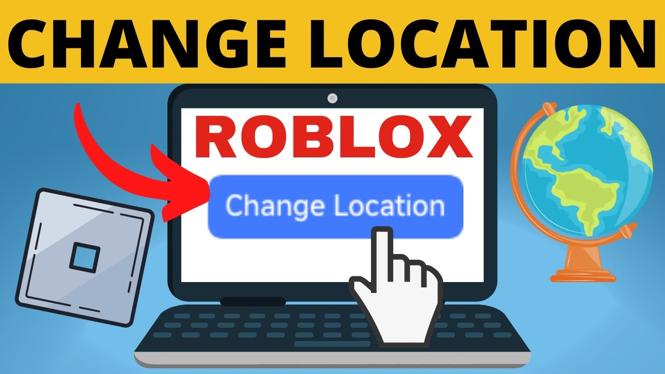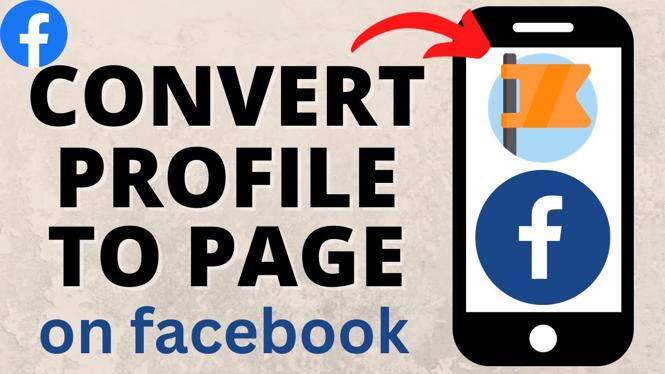How to Compress PDF Files on Samsung Phone
In our increasingly digital world, sharing documents quickly and efficiently is essential. PDF files are a popular choice for sharing documents, but they can sometimes be too large for easy sharing or storage. If you’re using a Samsung phone and need to compress your PDF files without the hassle of a computer or additional software, you’ve come to the right place. This guide will show you how to easily reduce the file size of your PDF documents directly from your Samsung device using a free and effective tool called PDFGadget.
Video Tutorial
Why You Might Be Looking for This Tutorial
There are several reasons you may want to compress PDF files on your Samsung phone. Perhaps you are running low on storage space, or you need to send a large PDF via email or messaging apps that have size limits. Sometimes, you may simply want to upload a document faster without compromising its quality. Regardless of your reasons, this tutorial will provide you with a simple and efficient solution.
Steps to Compress PDF Files on Samsung Phone
- Open Your Browser: Launch the web browser on your Samsung phone.
- Access PDFGadget: In the address bar, type in the URL for PDFGadget. This tool allows you to compress PDFs quickly and for free without downloading any applications.
- Select Your PDF: Click on the ‘Choose File’ button on PDFGadget’s homepage. A file picker will open, allowing you to navigate to the PDF document you wish to compress.
- Upload Your PDF: Once you select the file, it will start uploading automatically. Ensure that you have a stable internet connection for a smooth process.
- Compress the File: After the file has been uploaded, click on the ‘Compress’ button. The tool will begin processing your document to reduce its size.
- Download the Compressed PDF: Once the compression is finished, the website will provide you with a download link for your newly compressed PDF. Click the link to save the file back to your phone.
Conclusion
Compressing PDF files on your Samsung phone is quick and straightforward, especially using tools like PDFGadget. This method allows you to manage your files efficiently without the need for complex software or equipment. Now you can save space, share files faster, and enjoy a more organized digital life with your newly compressed PDFs.
More PDF Tools & Tutorials:
Discover more from Gauging Gadgets
Subscribe to get the latest posts sent to your email.


 Subscribe Now! 🙂
Subscribe Now! 🙂