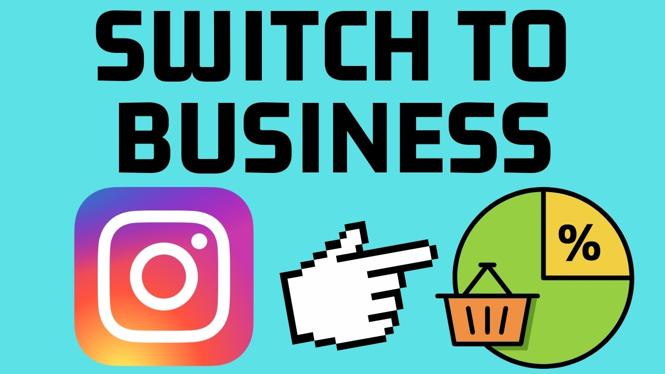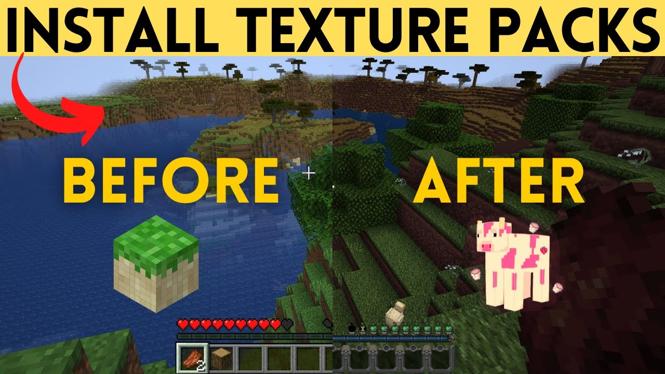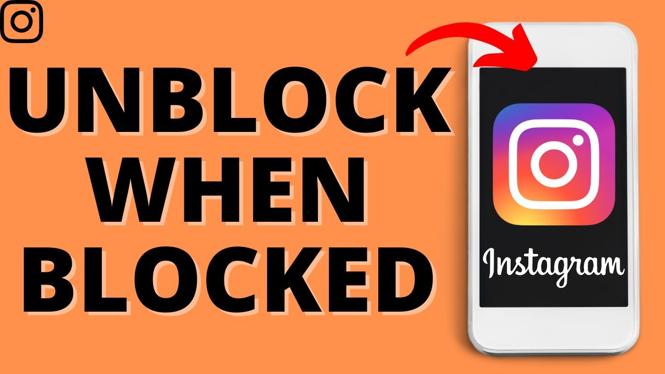Is Google displaying in a different language? In this tutorial, I show you how to change the Google language back to English. This tip will fix issues where Google is in a different language not in English.
Video Tutorial:
Google Account Setting page: https://myaccount.google.com/?utm_source=OGB&tab=wk&utm_medium=act
Google Language Settings page: https://myaccount.google.com/language?utm_source=google-account&utm_medium=web
Follow the steps below to change the Google language back to English:
- Go to Google.com and ensure you are logged in.
- Select the circular avatar in the top right of the Google page
- In the pop up select the blue rectangle to open the Google account settings.
- In the Google account settings, in the left sidebar select the icon that looks like a toggle switch. The title is Data & personalization
- Once in Data & personalization, scroll down and select the first option under the area with the wrench and screw driver or go to this link here:
- https://myaccount.google.com/language?utm_source=google-account&utm_medium=web
- On the Google language settings page select the edit icon that looks like a pencil.
- On the language selection page search English and then select your country of origin.
More Google Tutorials:
Discover more from Gauging Gadgets
Subscribe to get the latest posts sent to your email.


 Subscribe Now! 🙂
Subscribe Now! 🙂