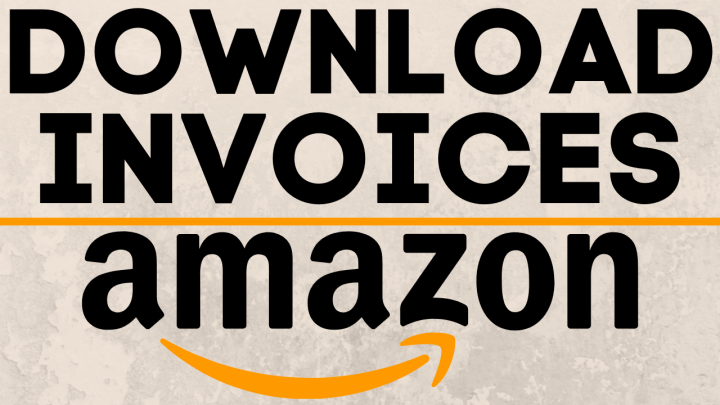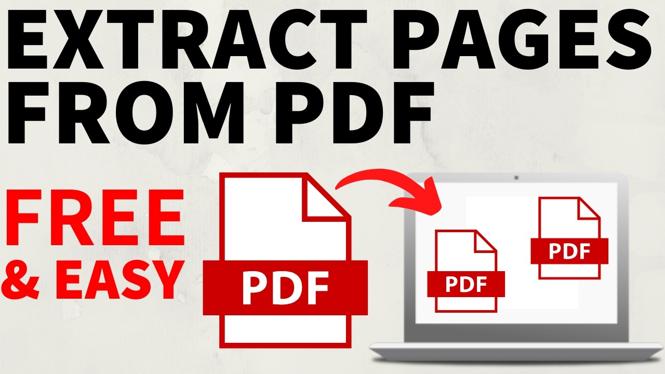How to navigate on the Garmin Instinct 2? In this tutorial, I show you how to setup and use navigation on the Garmin Instinct 2. Navigating on the Garmin Instinct 2 Solar is easy and very useful. Not only do I show you how to navigate on the Garmin Instinct 2 but also how to create and edit saved locations and view maps on the Garmin Instinct 2.
Garmin Instinct 2 Navigation Setup and Overview (Video Tutorial):
How to setup and use navigation on the Garmin Instinct 2:
- Hold down the GPS button to activate the GPS and save a new location on the Garmin Instinct 2.
- From the watch face, select the GPS button to open the list of available activities. In this list select Navigate.
- Once in the navigation activity, select Go To and then select a location from the list of saved locations.
- Your navigation on the Garmin Instinct 2 has now started. Hold down the Menu button to access the navigation menu. This will allow you to configure navigation alerts and change data screens.
More Garmin Instinct 2 Solar Tutorials:
Discover more from Gauging Gadgets
Subscribe to get the latest posts sent to your email.


 Subscribe Now! 🙂
Subscribe Now! 🙂