How to enable voice navigation in Google Maps? In this tutorial, I show you how to turn on voice navigation in the Google maps app on your iPhone or Android phone. This means you can turn on turn by turn voice navigation on Google Maps. If voice navigation isn’t working in this video I show you how to fix it.
Enable Voice Navigation in Google Maps(Video Tutorial):
Follow the steps below to enable voice navigation on Google Maps:
- Open the Google Maps app on your iPhone or Android phone.
- Select your profile picture in the top right of Google Maps.
- In the menu select Settings
- In the Settings, Select Navigation.
- Under mute state ensure Unmuted is selected.
- Change the guidance volume to Louder.
- You can now close the Google Maps settings and enjoy voice navigation.
More Google Maps Tips & Tutorials:
Discover more from Gauging Gadgets
Subscribe to get the latest posts sent to your email.

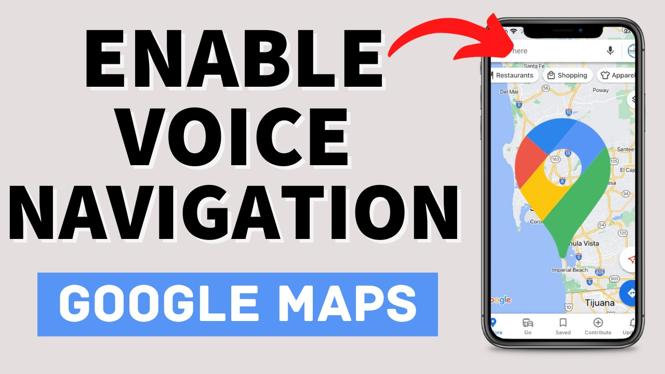
 Subscribe Now! 🙂
Subscribe Now! 🙂

