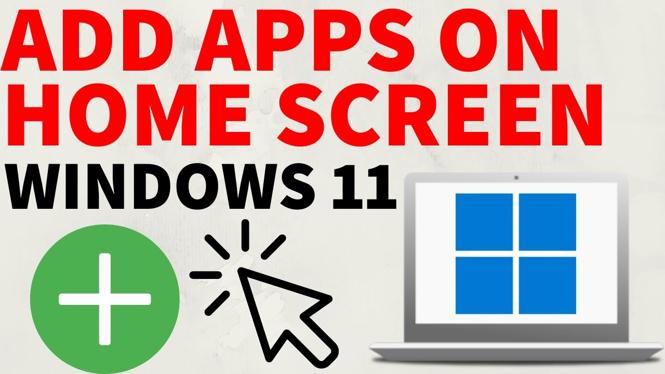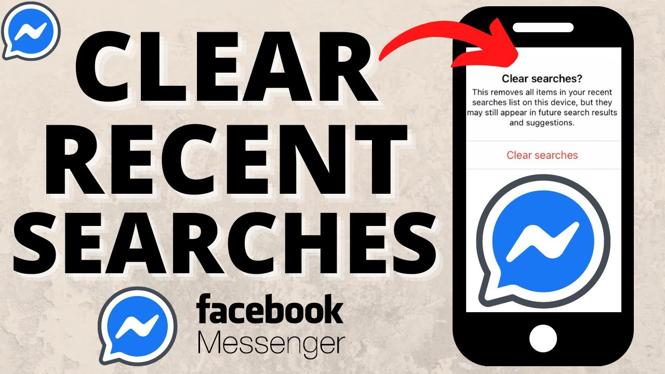How to download any image on Instagram? In this tutorial, I show you an easy way to download any picture from Instagram in Chrome. This can be used to back up your Instagram photos or to download any pictures you’d like to have offline. This tutorial can download pictures from Instagram on Chromebooks, Windows 10 computers, Macbooks, and Linux computers. Basically anything running the desktop version of the Google Chrome browser.
Download Images on Instagram Video Tutorial:
Follow the steps below to download pictures from Instagram:
- Navigate to Instagram in the Google Chrome browser and find the image you want to download.
- Right click on the Instagram image and select Inspect Element in the menu.
- Google Chrome developer options will open. Find the highlighted line in the HTML. Just above that line there will be a small arrow. Select the arrow to reveal more code.
- Now when you hover your mouse over the URLs that have been revealed, you should see a popup showing the image you are trying to download. Simply right click on the URL for the image and select Open in new tab.
- The image from Instagram will now open in a new tab. To download the image, simply right click on the image and select Save image as.
More Instagram Tutorials:
Discover more from Gauging Gadgets
Subscribe to get the latest posts sent to your email.

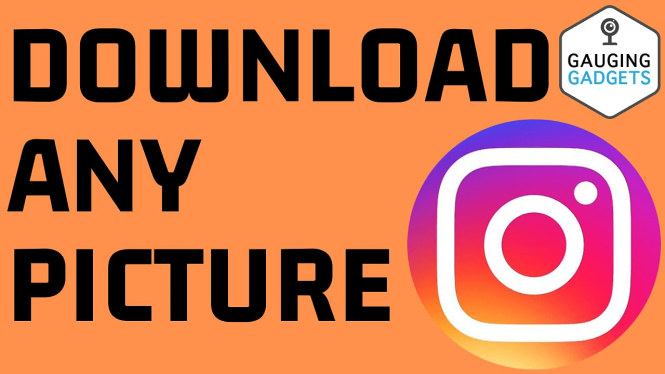
 Subscribe Now! 🙂
Subscribe Now! 🙂