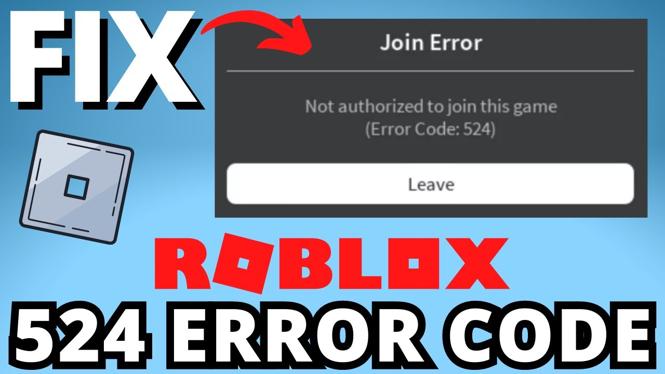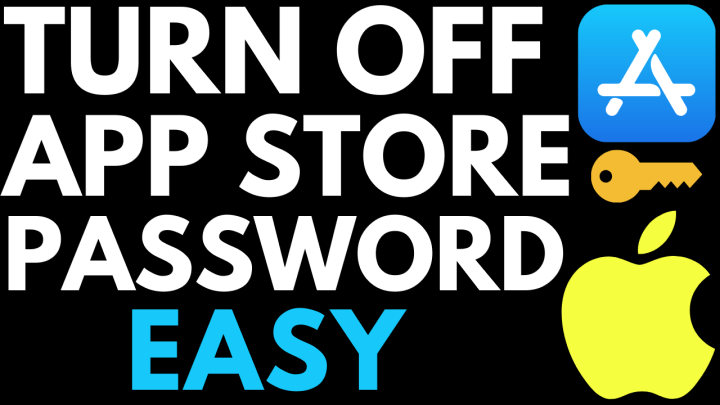How to disable extensions in Google Chrome? In this tutorial, I show you how to disable an extension you have installed to your Google Chrome browser. Disabling an extension is a good way to stop an extension from running without having to uninstall it. Let me know in the comments if you have any questions while you disable extension in Google Chrome.
How to Disable Extensions in Google Chrome (Video Tutorial):
Follow the steps below to disable an extension from Chrome:
- Open the Google Chrome browser.
- Open the Chrome settings by first selecting the 3 dots icon in the top right of Chrome and then selecting More Tools in the menu.
- Once in More Tools, select Extensions.
- . You will now see all the extensions installed to your Google Chrome browser. Find the extension you want to disable and toggle off the switch in the bottom right of the extension block.
More Chrome Tutorials:
Discover more from Gauging Gadgets
Subscribe to get the latest posts sent to your email.

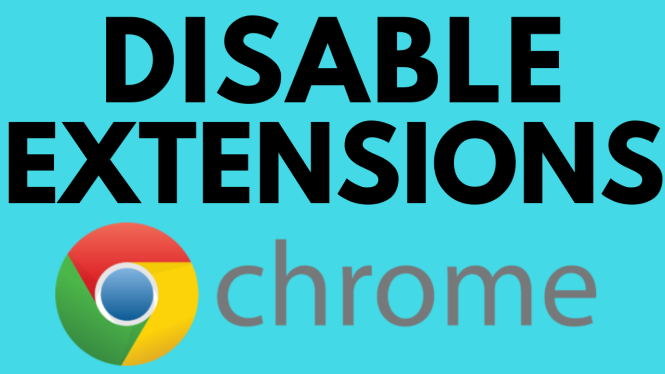
 Subscribe Now! 🙂
Subscribe Now! 🙂