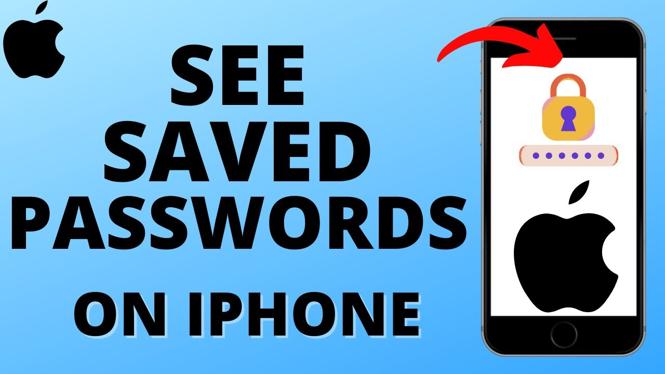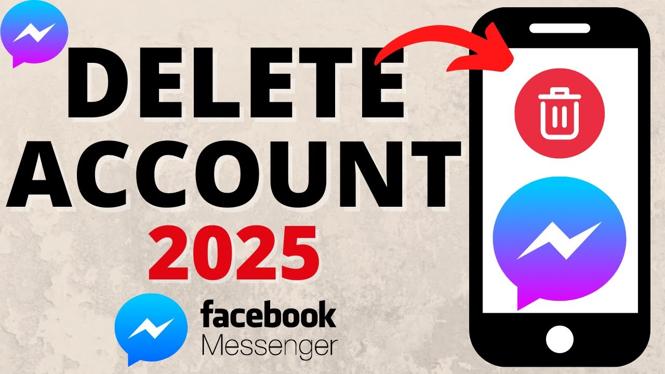How to delete Instagram Account permanently? In this tutorial, I show you how to permanently delete your Instagram account in the Instagram app on an iPhone or Android phone. This means you can easy ensure your entire Instagram is not only deactivated but deleted.
Delete Instagram Account Permanently (Video Tutorial):
Follow the steps below to permanently delete your Instagram account:
- Open the Instagram app on your iPhone or Android phone and ensure you are logged into the account you want to delete.
- Navigate your Instagram profile by selecting the profile icon in the bottom menu.
- Open the menu by selecting the icon with 3 bars in the top right then select Settings.
- Select Help and then select Help Center.
- In the Help Center search Delete account.
- Select How do I delete my Instagram account?
- Scroll down and select Delete Your Account.
- In the dropdown select the reason for deleting your Instagram account.
- Enter any required information and your Instagram password.
- Select Delete.
More Instagram Tutorials:
Discover more from Gauging Gadgets
Subscribe to get the latest posts sent to your email.

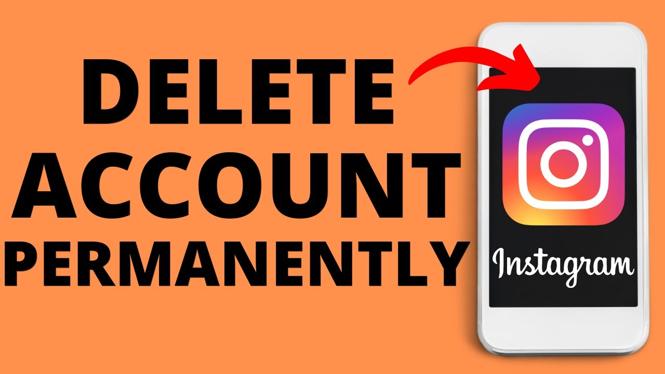
 Subscribe Now! 🙂
Subscribe Now! 🙂