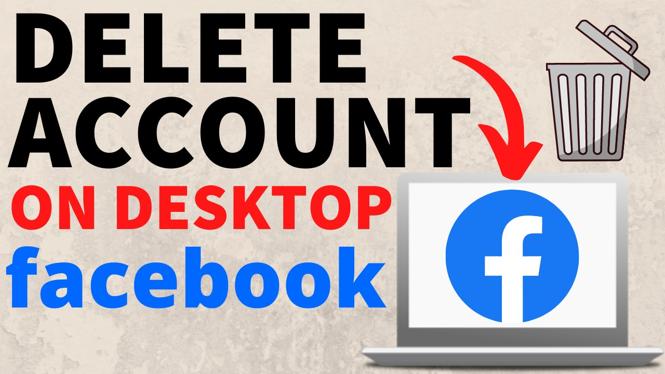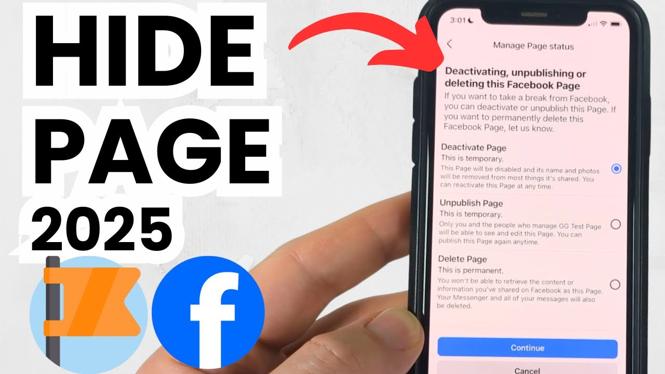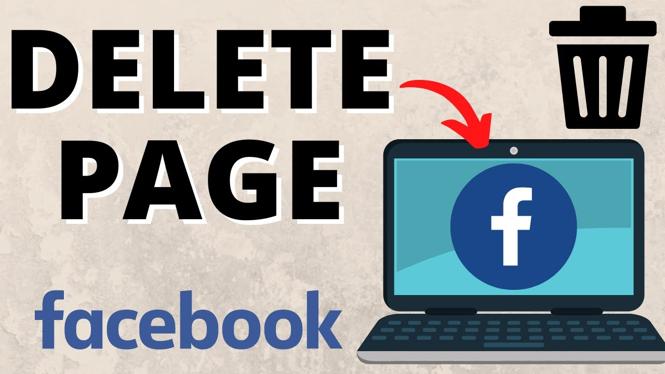How to deactivate Facebook account? In this tutorial, I show you how to deactivate your Facebook account in the Facebook app on your iPhone or Android phone. This means you can temporarily deactivate your Facebook account rather than permanently deleting your Facebook account. Deactivating your Facebook account is easy with this full guide.
Deactivate Facebook Account (Video Tutorial):
Follow the steps below to change your password in Facebook:
- Open the Facebook app on your iPhone or Android phone.
- Select the menu button in the bottom right of the Facebook app.
- Select the gear in the top right of the menu to open the Facebook settings.
- Once in the settings select See more in Accounts Center.
- Select Personal details.
- Select Account ownership and control then select Deactivation or deletion.
- Choose the Facebook account you want to deactivate.
- Make sure Deactivate account is selected then select Continue.
More Facebook Tips & Tutorials:
Discover more from Gauging Gadgets
Subscribe to get the latest posts sent to your email.

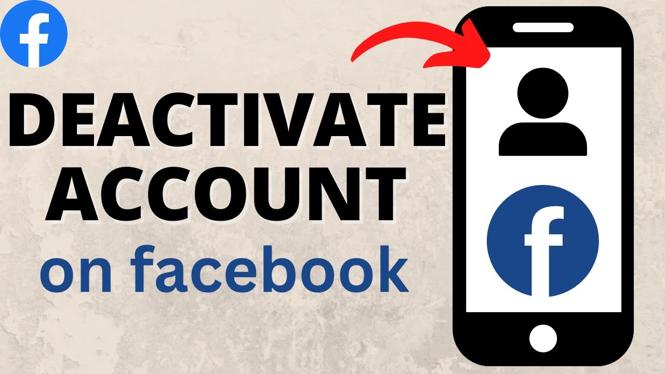
 Subscribe Now! 🙂
Subscribe Now! 🙂