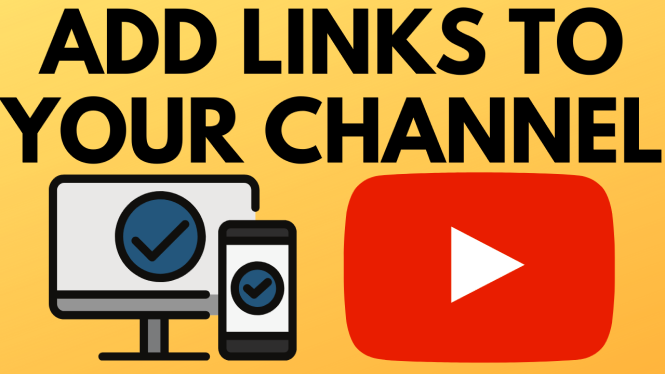How to create public list on Google Maps? In this tutorial, I show you how you can easily create a public list of places on Google Maps. These lists will be made public on Google Maps and will even be displayed in Google search results. Creating a public list on Google Maps is a great way to get more traffic to your blog or website.
To ensure your list is easily found, I recommend using good keywords in the title of the list. These lists will be included in Google search results, so good SEO is important.
Video Tutorial:
Follow the steps below to create a public list on Google Maps:
- Go to https://maps.google.com and log in.
- Go to the first place or location you’d like to add to your list. Select the Save button.
- In the drop down under Save, select New List.
- Enter the name for your new list and then select Create.
- Now that the list has been created, make it public by simply opening the Google Maps menu, by selecting the 3 lines in the top left of Google maps.
- In the Google Maps menu, select My Places.
- Once in My Places, select the tab labeled Saved and select the list that you just created.
- Once your Google Maps list is opened, select the 3 dots to open the list menu. In the menu, select Sharing Options.
- In the Sharing Options, select Public.
Learn more about how to create a list on Google Maps:
- Desktop: https://support.google.com/maps/answer/7280933?co=GENIE.Platform%3DDesktop&hl=en
- Android: https://support.google.com/maps/answer/7280933?co=GENIE.Platform%3DAndroid&hl=en
- iPhone and iPad: https://support.google.com/maps/answer/7280933?co=GENIE.Platform%3DiOS&hl=en&oco=0
Other Google Tutorials:
Discover more from Gauging Gadgets
Subscribe to get the latest posts sent to your email.

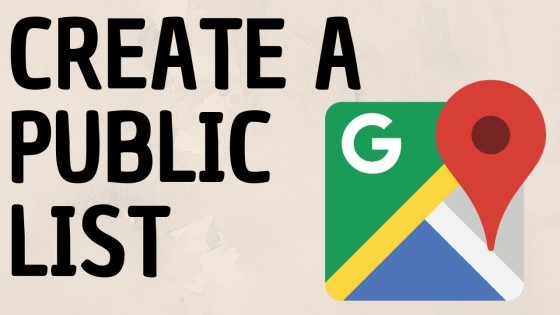
 Subscribe Now! 🙂
Subscribe Now! 🙂