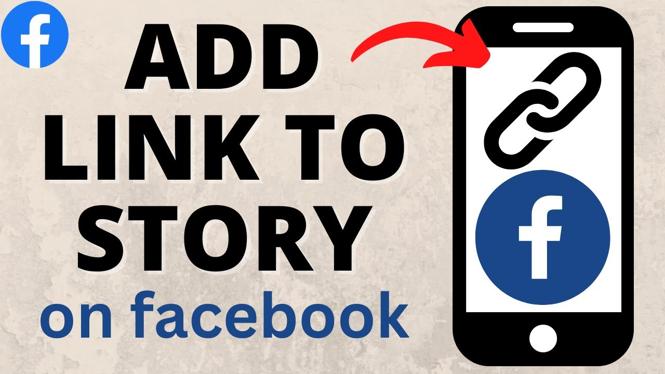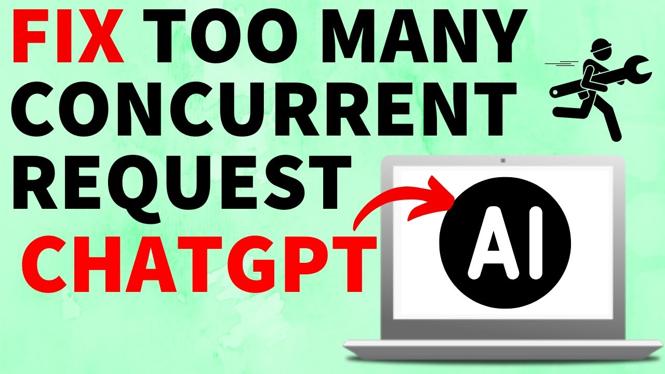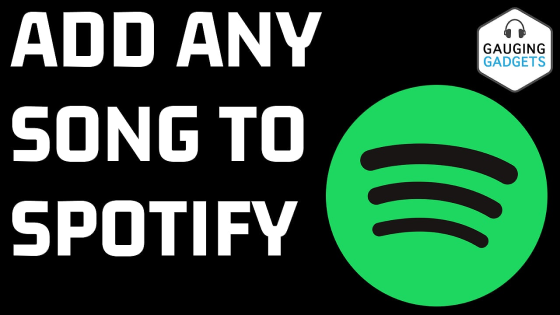How to create a drop-down list in Excel? In this tutorial, I show you how to easily create a drop down list in Microsoft Excel. This means you can add a drop down list to your spreadsheet with any options you want. Drop-down list are perfect for pre-defined answers that makes it easy to quickly select an option.
Create a Drop Down List in Excel(Video Tutorial):
Follow the steps below to create a drop down list in Excel:
- Open Excel on your Windows 10 computer or Mac.
- Create a table containing the answers you want to include in your drop down list.
- In the top menu of Excel make sure you are on the Data ribbon.
- In the Data ribbon, select Data Validation.
- In the Data Validation window under the Settings tab find the Allow drop-down menu and select List.
- Then click the empty text box and highlight the table containing the items you want in your drop down list.
- Select OK.
More Excel Tips & Tutorials:
Discover more from Gauging Gadgets
Subscribe to get the latest posts sent to your email.

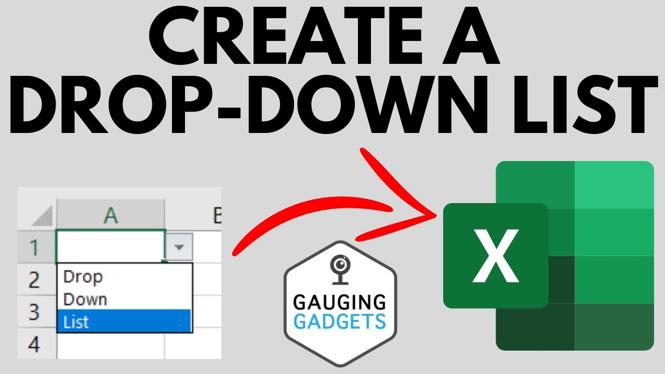
 Subscribe Now! 🙂
Subscribe Now! 🙂