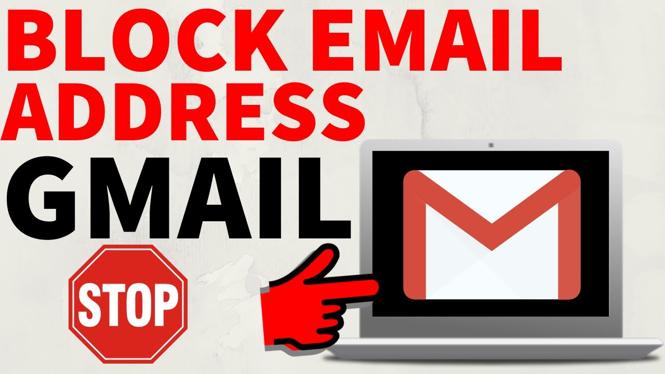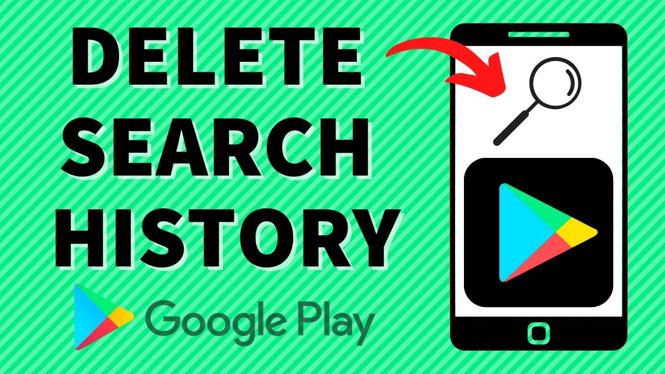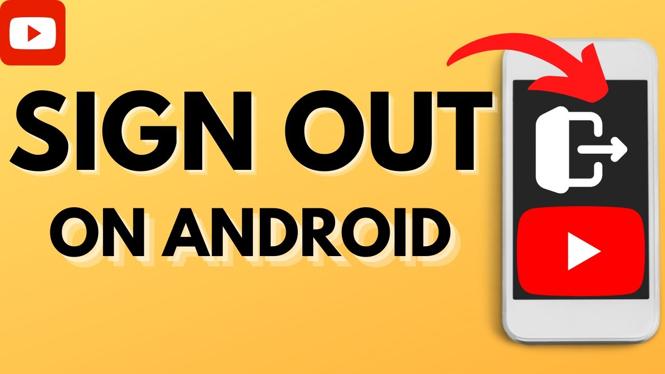How to change Google profile picture? In this tutorial, I show you how to change your profile picture on Google, Gmail, YouTube, Google Meet, Drive, Chromebook, and all other Google products. This is great if you want to choose a new picture when using YouTube, Gmail or Google.
Change Google Profile Picture (Video Tutorial):
Follow the steps below to change your Google Profile Picture:
- Navigate to https://myaccount.google.com and login.
- Select the profile picture above welcome in the top center.
- Select Add a profile picture or Change.
- Select Upload and then find the image for your new profile picture
- If needed crop or center your new profile picture.
- Select Save as profile picture.
More Google Tips & Tutorials:
How to Download All Photos and Videos from Google Photos - 2021
Save Websites as PDF in Google Chrome - Print to PDF in Chrome Browser
How To Change Background Image in Google Chrome - Custom Picture
How to Turn Off Google Assistant on Android - 2021 - Completely Disable Google Assistant
How to Download Offline Maps - Google Maps Tutorial
How To Play The Google Chrome Hidden Game - Android Secret Easter Egg - T-Rex Dinosaur Game
Try Out New Google Chrome Features Early With Chrome Canary
How to Download All Files on Google Drive - Google Drive Tutorial
How to Change the Default Search in Google Chrome - Bing, Yahoo, DuckDuckGo
How to Install Google Chrome on Windows 10 - Browser Install Tutorial
Create a Public List on Google Maps - How to Share Google Maps List
How to Change YouTube Profile Picture on Android and iOS - 2019
How to Turn Off Google Assistant on Android - Disable / Deactivate Google Assistant
How to Add Pictures to Google Maps - Upload Images to Locations
How to Download All Files on Google Drive with Google Takeout - 2019 Update
Related
Discover more from Gauging Gadgets
Subscribe to get the latest posts sent to your email.

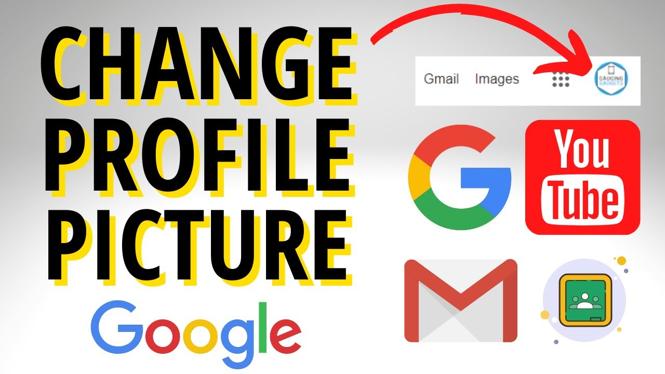
 Subscribe Now! 🙂
Subscribe Now! 🙂