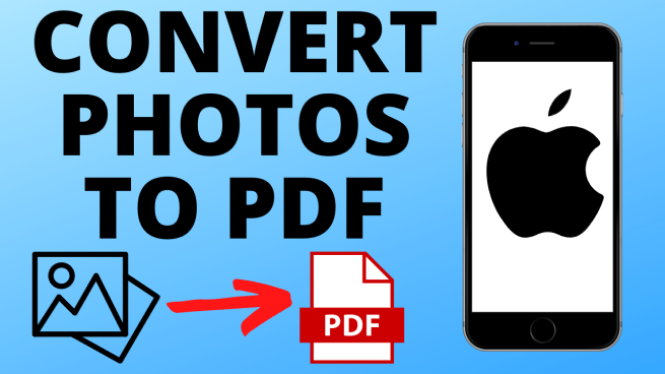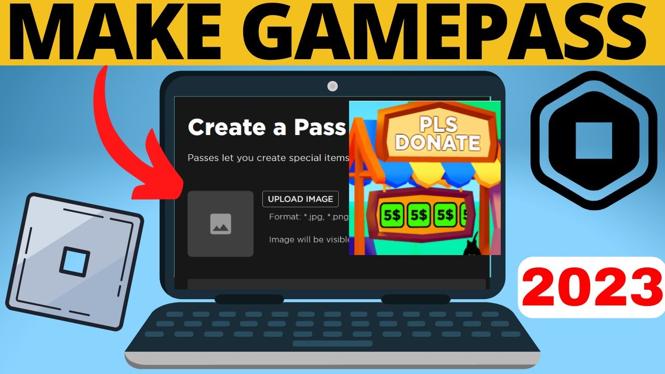Is Google displaying in a different language? In this tutorial, I show you how to change the Google language back to English. This can fix issues where Google is in a different language not in English.
Change Google Language Settings to English (Video Tutorial):
Follow the steps below to change the Google language back to English:
- Go to Google.com and ensure you are logged in.
- Select the circular avatar in the top right of the Google page
- In the pop up select Manage your Google Account.
- In the Google account settings, in the left sidebar select the icon that looks like an ID badge. The title is Personal info
- Once in Personal info, scroll down and select the first option under the toolbox or go to this link here https://myaccount.google.com/language. You should see a globe to the left of it.
- On the Google language settings page select the edit icon that looks like a pencil.
- On the language selection page search English and then select your country of origin.
More Google Tips & Tutorials:
Discover more from Gauging Gadgets
Subscribe to get the latest posts sent to your email.

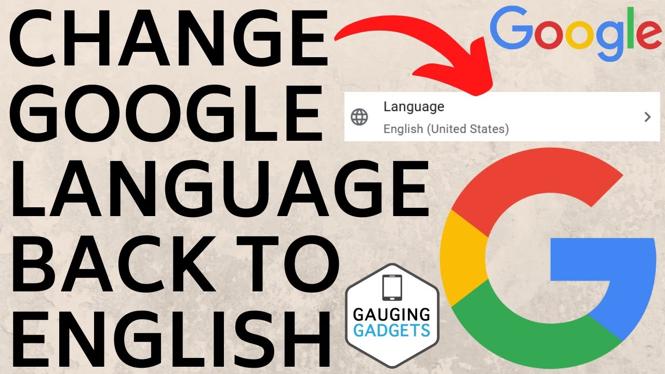
 Subscribe Now! 🙂
Subscribe Now! 🙂