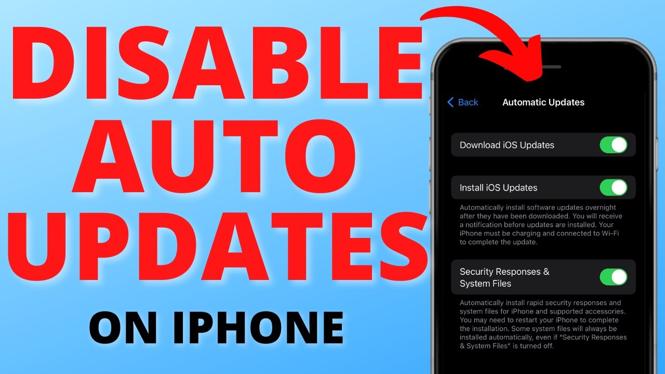How to change standby mode clock style and color on iPhone? In this iPhone tutorial, I show you how to change the font and color of the clock in Standby Mode. This means you can customize StandBy mode on your iPhone to change the clock from Analog to Digital, change the clock style, and change the clock color.
Change Clock Style & Color in StandBy Mode on iPhone(Video Tutorial):
Follow the steps below to change clock style & color in iPhone StandBy mode:
- Activate StandBy mode on your iPhone.
- Long press the clock on StandBy mode until the clock minimizes.
- You can now swipe up and down to change the style of the clock in Standby mode on your iPhone.
- Once you find a clock style you like select the small circle in the bottom right of the clock. This will open a color menu.
- Select your desire color for the clock on your iPhones StandBy mode.
- To save the color select Save.
- Once you are done editing your iPhone’s StandBy mode select Done in the top right.
More iPhone Tips & Tutorials:
Discover more from Gauging Gadgets
Subscribe to get the latest posts sent to your email.


 Subscribe Now! 🙂
Subscribe Now! 🙂