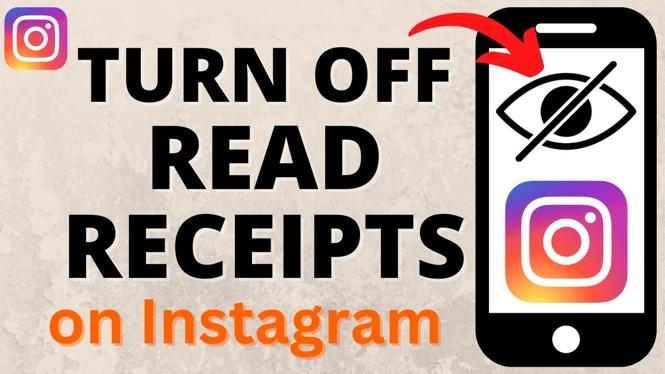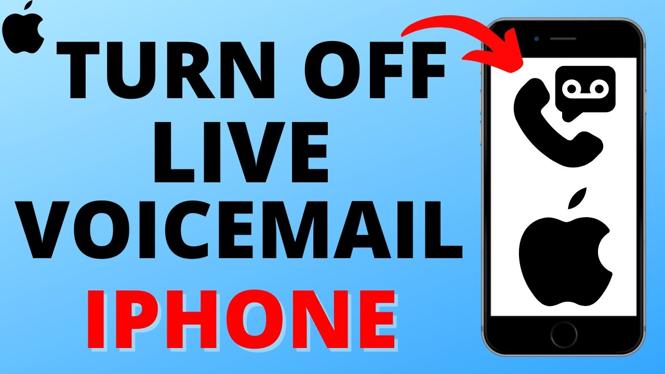How to Unsend a message on Instagram? In this tutorial, I show you how to unsend or delete messages in the Instagram app on your iPhone or Android phone. This means you can unsend messages in Instagram group chats as well as DMs. It’s easy to unsend messages on Instagram with the latest update of Instagram.
Unsend a Message on Instagram (Video Tutorial):
Follow the steps below to unsend messages on Instagram:
- Open the Instagram app on your iPhone or Android phone.
- Open an Instagram direct message or group conversation.
- Find and long press the message you want to unsend.
- Once you long press the message, select Unsend at the bottom of the Instagram app.
- Confirm you want to unsend the message.
- The message will then disappear from the Instagram chat.
More Instagram Tips & Tutorials:
Discover more from Gauging Gadgets
Subscribe to get the latest posts sent to your email.

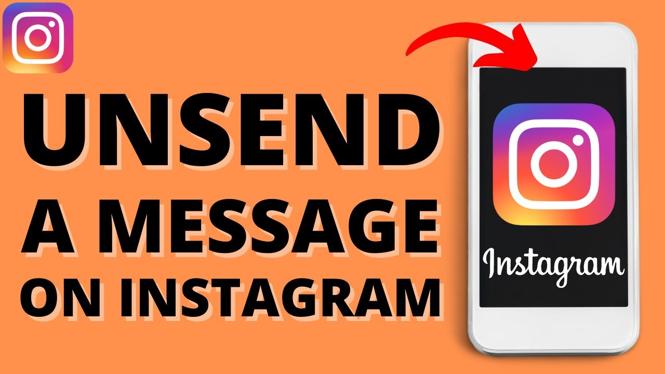
 Subscribe Now! 🙂
Subscribe Now! 🙂