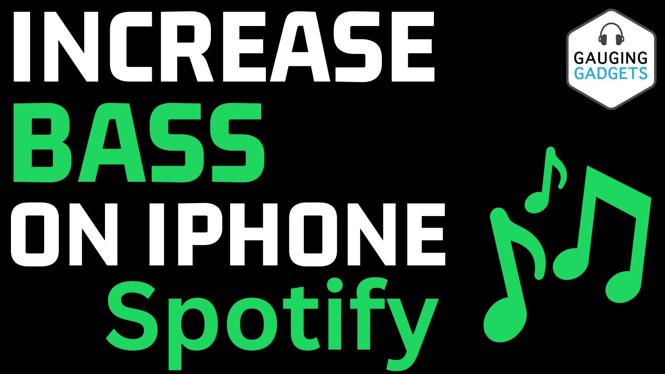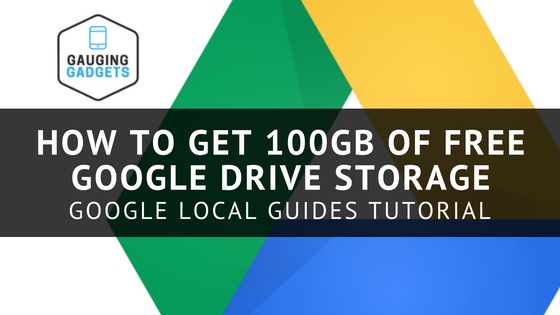How to enable dark mode on Chromebook? In this tutorial, I show you how to turn on dark theme on a Chrome OS Chromebook. Enabling dark mode on will change the look of all the menus and interfaces on your Chromebook. Chromebook dark mode looks cool and reduces eye strain.
Enable Dark Mode on Chromebook (Video Tutorial):
Follow the steps below to enable dark mode on Chromebook:
- Open the Chrome browser, and in the address bar, type: chrome://flags
- This will take you to a page titled Experiments and give you a warning for experimental features.
- At the top of the page you should see a search bar; in it type “dark”
- Find and enable Dark/light mode of system UI. Then select restart at the bottom.
- Once your Chromebook reboots, open the settings.
- In the settings search and select Dark Theme.
- Enable the dark theme on your Chromebook.
More Chromebook Tutorials & Tips:
Discover more from Gauging Gadgets
Subscribe to get the latest posts sent to your email.

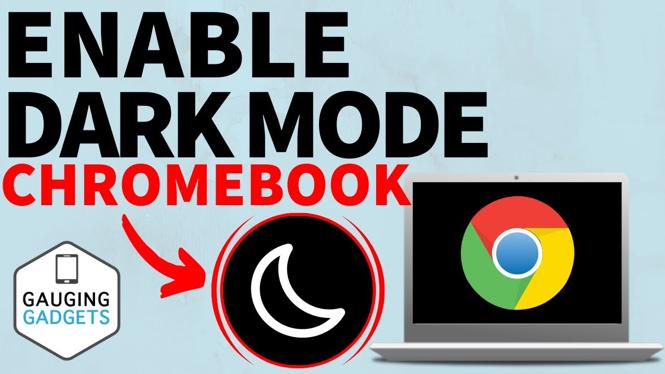
 Subscribe Now! 🙂
Subscribe Now! 🙂