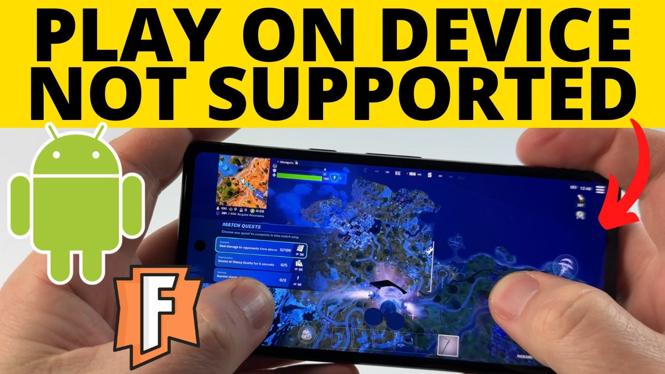How to cancel subscriptions on iPhone or iPad? In this tutorial, how to cancel or stop subscriptions on your iPhone. This means you can cancel subscriptions made on your iPhone like iCloud, Apple Arcade, Apple Music or even subscriptions like YouTube, Netflix, or Hulu. Let me know in the comments if you have any questions while you stop subscriptions on iPhone or iPad.
Cancel Subscriptions on iPhone or iPad (Video Tutorial):
Follow the steps below to cancel subscriptions on iPhone or iPad:
- Open the settings on your iPhone or iPad.
- In the settings, select the first option labeled Apple ID, iCloud, Media & Purchases.
- Select Subscriptions.
- Find and select the subscriptions you want to cancel under the active section.
- Select Cancel Subscription.
More iPhone Tutorials:
Discover more from Gauging Gadgets
Subscribe to get the latest posts sent to your email.


 Subscribe Now! 🙂
Subscribe Now! 🙂