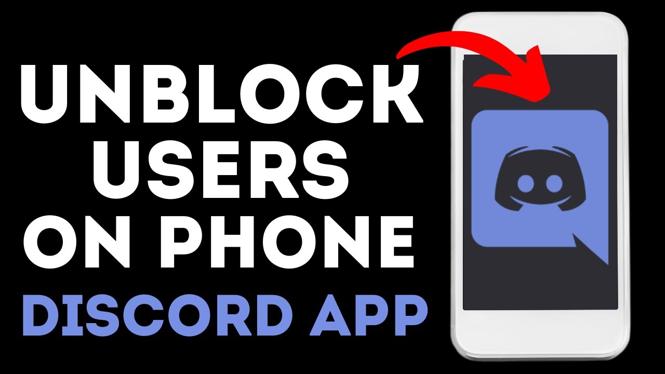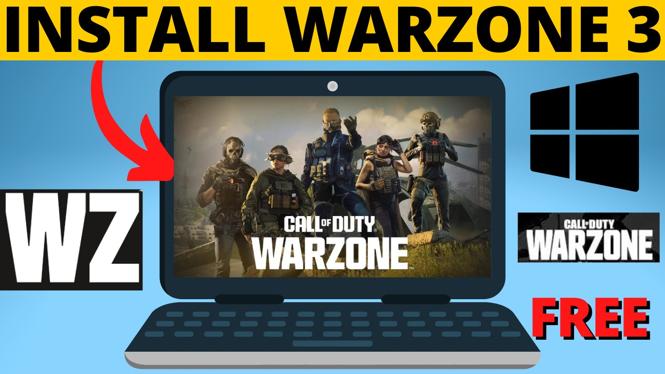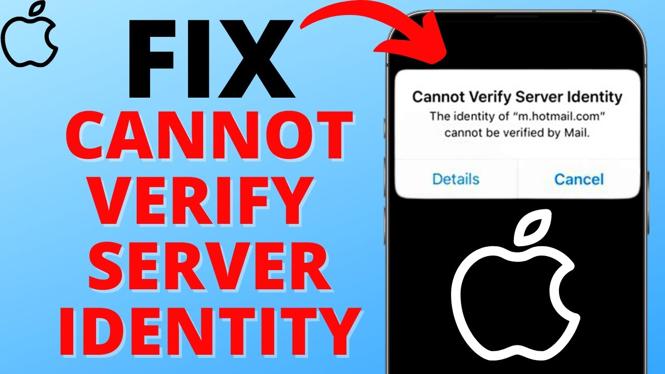How to add a PDF certificate to LinkedIn Profile? In this tutorial, I show you how to attach a PDF certificate to your LinkedIn Profile. This means you can show a certificate from a school or organization directly on your LinkedIn Profile. Let me know in the comments if you have any questions while you add a PDF certificate to your LinkedIn Profile.
How to Add a PDF Certificate to LinkedIn Profile (Video Tutorial):
How to add a PDF certificate to your LinkedIn Profile:
- Navigate to https://drive.google.com and login to your Google account.
- Once logged in select New in the top left then select File Upload.
- Upload the PDF certificate you want to add to your LinkedIn Profile.
- Once the PDF certificate uploads, right click the certificate on Google Drive, then in the menu select Get link.
- Ensure it says Anyone with the link in the drop down, then select Copy link.
- Navigate to https//linkedIn.com and login to your account.
- Go to your LinkedIn profile by selecting me in the top right then select View Profile.
- Once on your LinkedIn Profile, select Add section and select Licenses & certifications.
- Enter the required information about your certificate. Paste the link from Google Drive in to the field labeled Credential URL. Select Save.
Other LinkedIn Tutorials:
Discover more from Gauging Gadgets
Subscribe to get the latest posts sent to your email.


 Subscribe Now! 🙂
Subscribe Now! 🙂