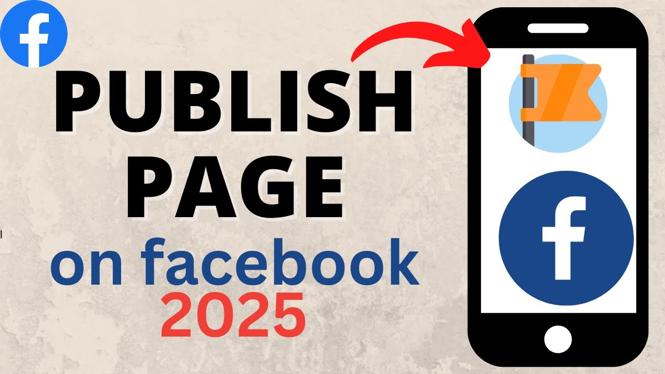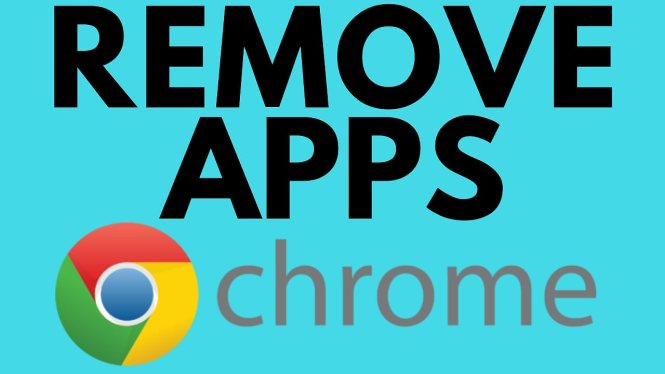Is your OBS showing a black or blank screen for Display Capture or Game Capture? In this tutorial, I show you how to easily fix this glitch. Typically the OBS black screen glitch is caused by the Nvidia GPU settings. Downloading the latest graphics card firmware and then configuring the settings can fix OBS black screen.
Video Tutorial:
How to fix OBS black screen issue? If you have 2 graphics processors in your windows 10 laptop, most likely this is the issue. Fixing the OBS black screen glitch can be as easy as changing the settings. Follow the steps below to fix OBS Black Screen.
How to fix OBS blank screen:
- Right click on the desktop and select NVIDIA Control Panel.
- In the NVIDIA Control Panel, select Manage 3D settings.
- In the 3D settings, select the Program settings.
- In the drop down find and select OBS. It doesn’t matter if you select the 32 bit or 64 bit versions of OBS, both will work for this fix.
- In the second drop down select Integrated Graphics and then select Apply.
- Ensure OBS is closed, then reopen OBS. The Black Screen should now be fixed.
OBS Tutorials: https://www.youtube.com/playlist?list=PL8griS8Ww-Kk8adKbFtfSSFCRroTLc_lH
Helpful Twitch Tutorials: https://www.youtube.com/playlist?list=PL8griS8Ww-KnZFCF5hM79HAqwG8W2Z4se
Download the latest NVIDIA Drivers here: https://www.nvidia.com/Download/index.aspx?lang=en-us
More OBS Tutorials:
Discover more from Gauging Gadgets
Subscribe to get the latest posts sent to your email.


 Subscribe Now! 🙂
Subscribe Now! 🙂