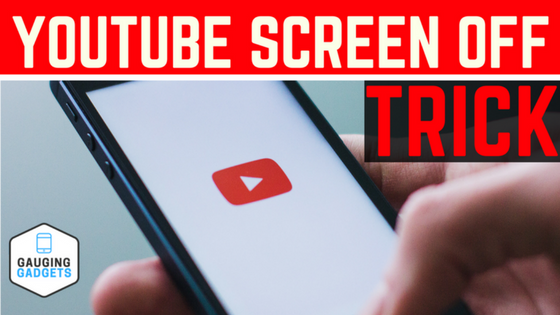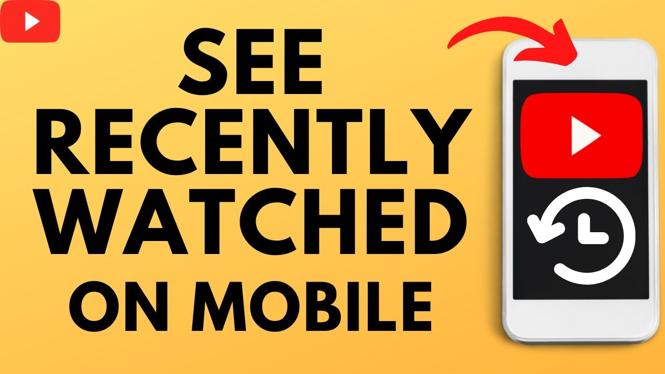How to update the maps on your Garmin Fenix 6? In this tutorial, I show you how to easily download updates for the maps on a Fenix 6 smart watch. This will ensure the maps on your Fenix 6 have updated points of interests, trail head info, navigation information and more. Garmin offers these map updates for free!
Order One Today 👇 (paid links)
Garmin Fenix 6S on Amazon: https://geni.us/Fenix6S
Garmin Fenix 6 on Amazon: https://geni.us/Fenix6
Garmin Fenix 6X on Amazon: https://geni.us/Fenix6X
Useful Garmin Fenix 6 Accessories 👇 (paid links)
Extra Charging Cables: https://geni.us/Fenix6Cable
Charging Port Protector: https://geni.us/Fenix6Port
Screen Protectors: https://geni.us/Fenix6Screen
Replacement Watch Bands: https://geni.us/Fenix6Bands
Note: Because of the size of these updates, they must be performed on a computer using the Garmin Express app. This can be done on either a Windows PC or Mac computer. Download Garmin Express here: http://garmin.com/express
Video Tutorial:
Follow the steps below to update the maps on your Fenix 6:
- Download and install the Garmin Express software on your Windows and Mac computer.
- Plug your Fenix 6 into your computer using the USB charging cable.
- Open the Garmin Express app and login to your Garmin Connect account.
- In the Garmin Express app select add device and it should find your Fenix 6
- After a couple of minutes the app should automatically get the version of your maps on your Fenix 6 and show any available updates.
- If map updates are found select Install to install these map updates to your Fenix 6.
- During the installation do not unplug your Fenix 6 from your PC
- Once the map installation is complete unplug your Fenix 6 from your PC. Your Fenix 6 will now load the new maps, this can take several minutes.
Other Garmin Fenix 6 Tutorials!
Discover more from Gauging Gadgets
Subscribe to get the latest posts sent to your email.

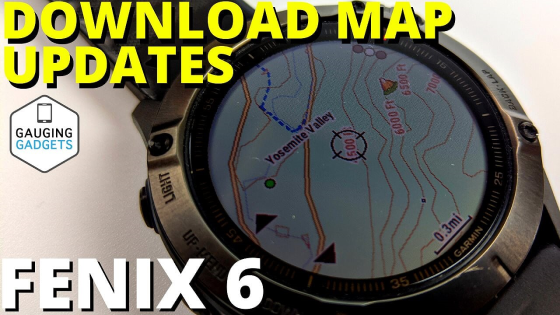
 Subscribe Now! 🙂
Subscribe Now! 🙂