How to turn on or off notifications while screen sharing on iPhone? In this tutorial, I show you how to enable or disable notifications while screen sharing on an iPhone. This means you can hide or show notifications while your iPhone is screen mirroring. Turning off notifications while screen mirroring on iPhone is a great way to ensure no one sees your messages or notifications while screen sharing.
Turn On or Off Notifications While Screen Sharing on iPhone(Video Tutorial):
Follow the steps below to turn off or on notifications while screen sharing on iPhone:
- Open the settings on your iPhone.
- In the settings select Notifications.
- Select Screen Sharing.
- To turn on notifications while screen sharing turn off Allow notifications. To turn off notifications while screen sharing turn on allow notifications.
More iPhone Tips & Tutorials:
Discover more from Gauging Gadgets
Subscribe to get the latest posts sent to your email.

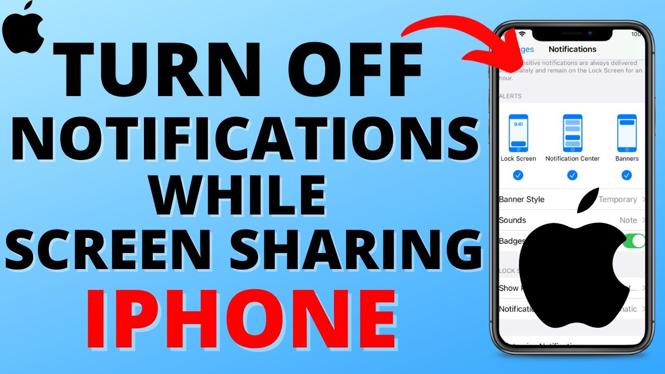
 Subscribe Now! 🙂
Subscribe Now! 🙂

